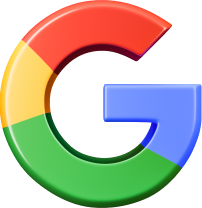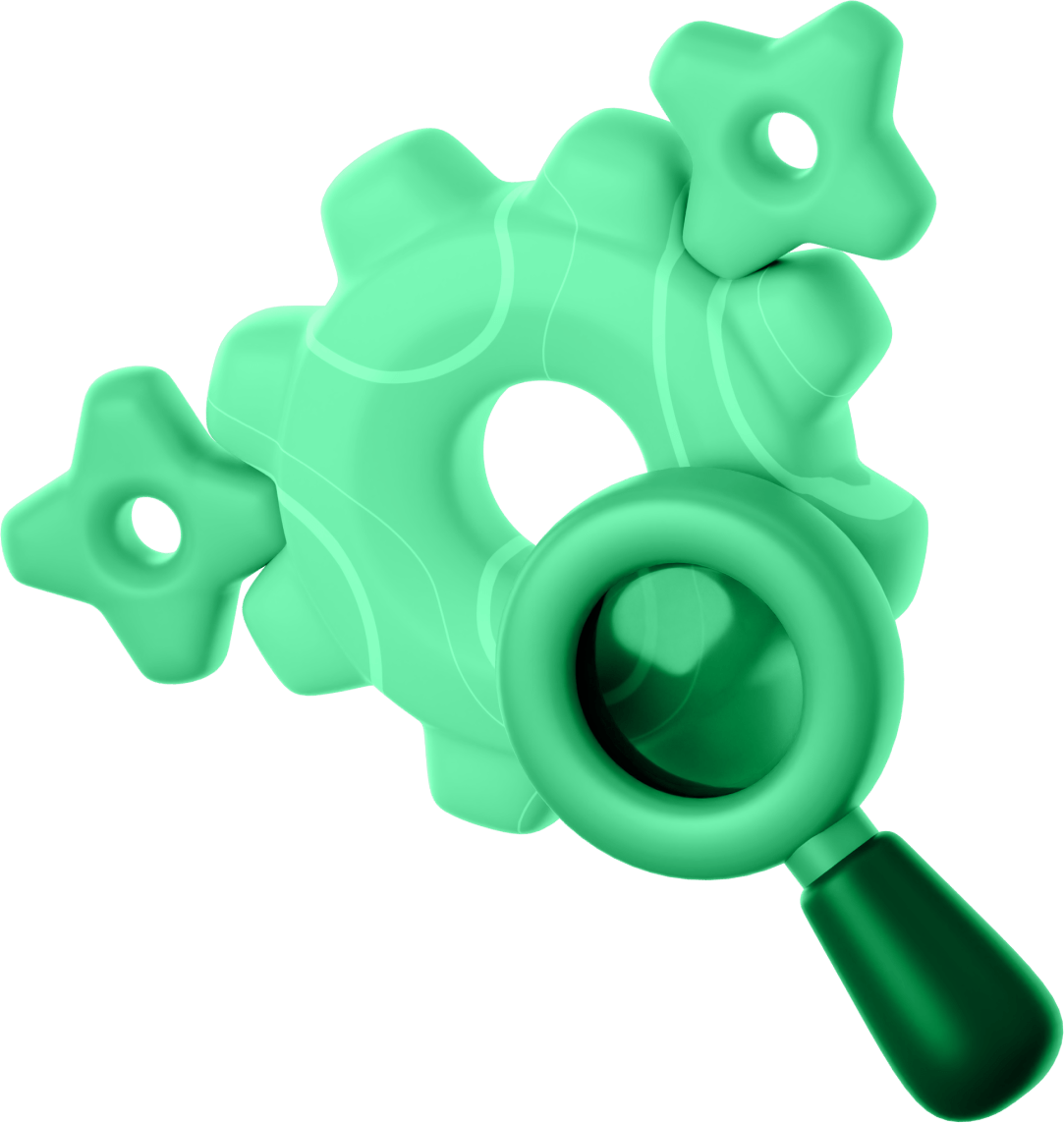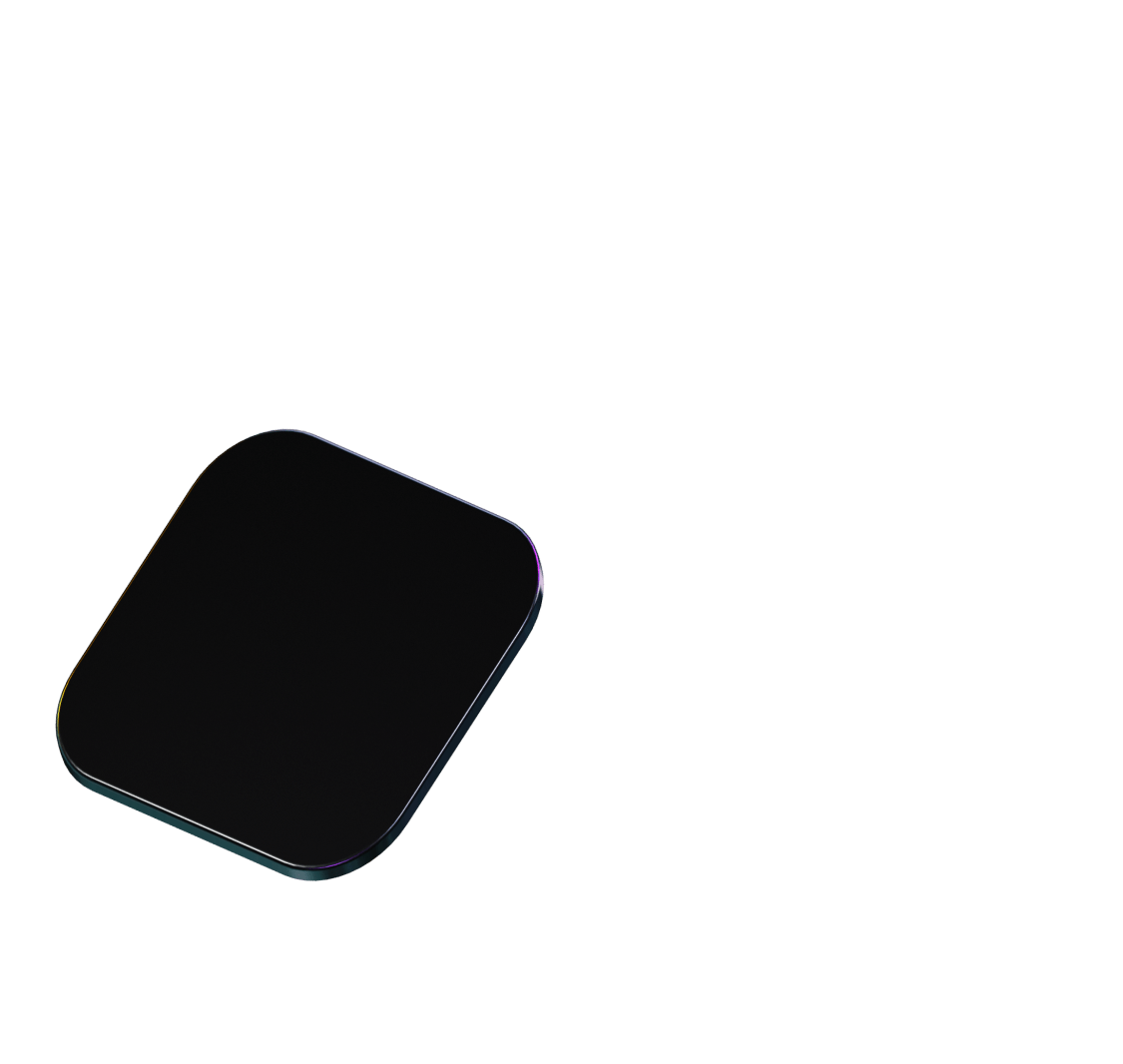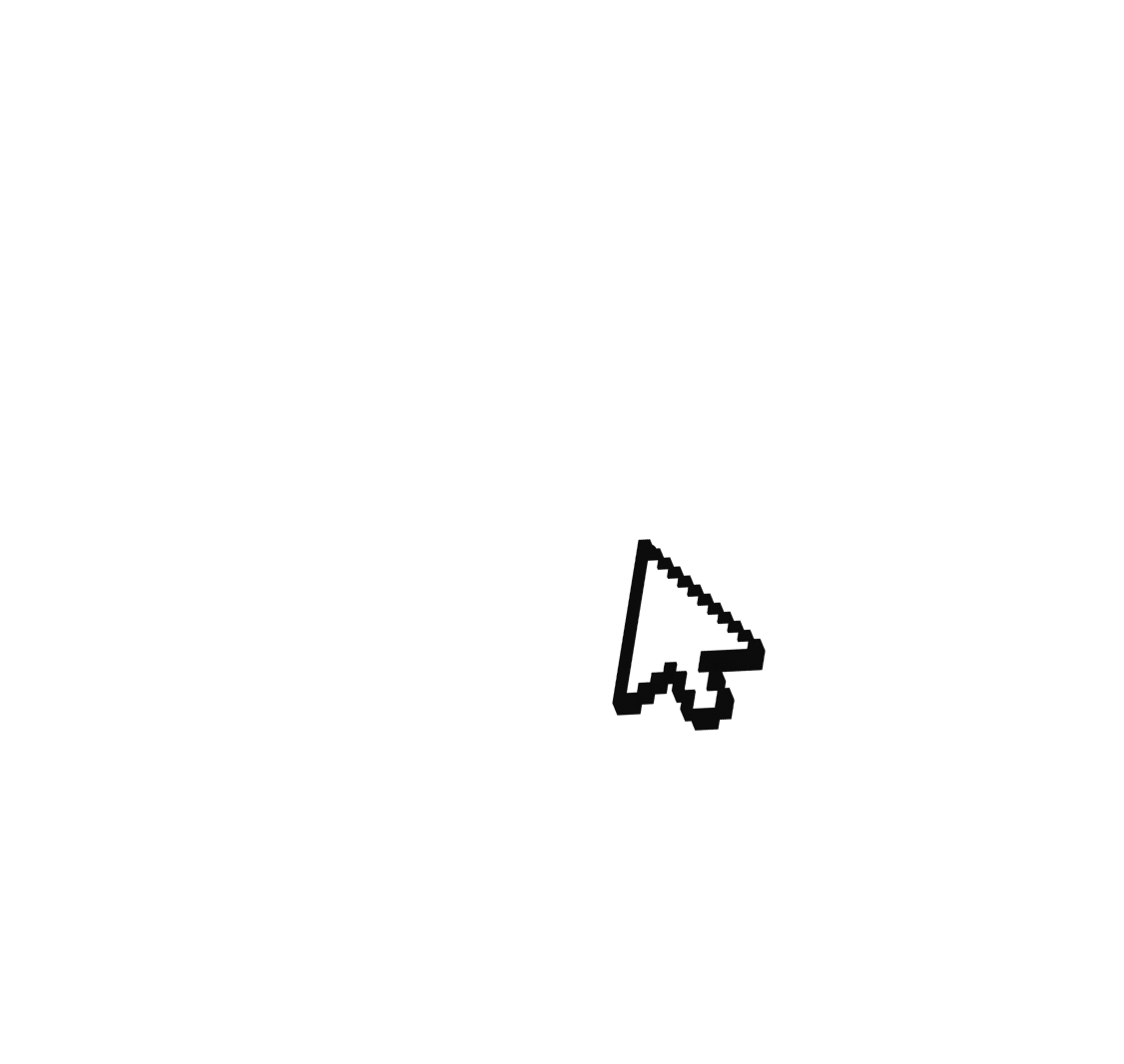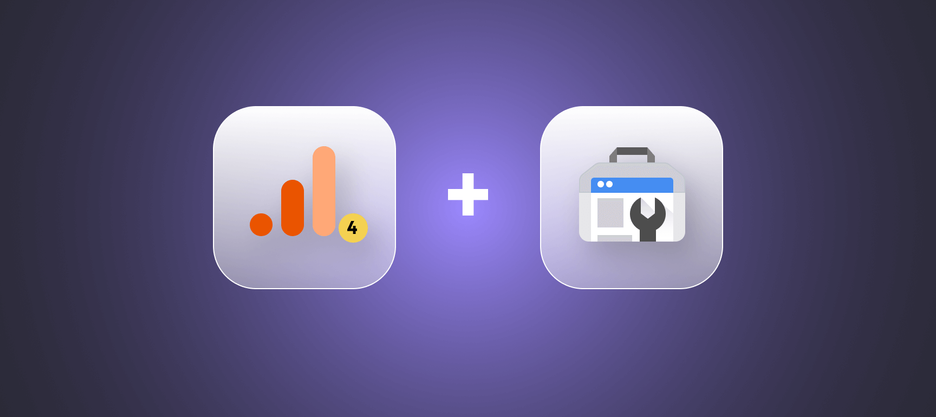
How to Link Google Analytics 4 and Google Search Console: Step-by-Step Guide
Integrating Google Analytics 4 with Google Search Console is a powerful way to enhance your understanding of your website’s performance. This connection provides a more holistic view of your SEO efforts and user behavior, enabling you to make data-driven decisions to optimize your site. Follow this step-by-step guide to seamlessly link these tools and unlock valuable insights for your business.
Step 1. Click on “Admin” in the lower-left corner.
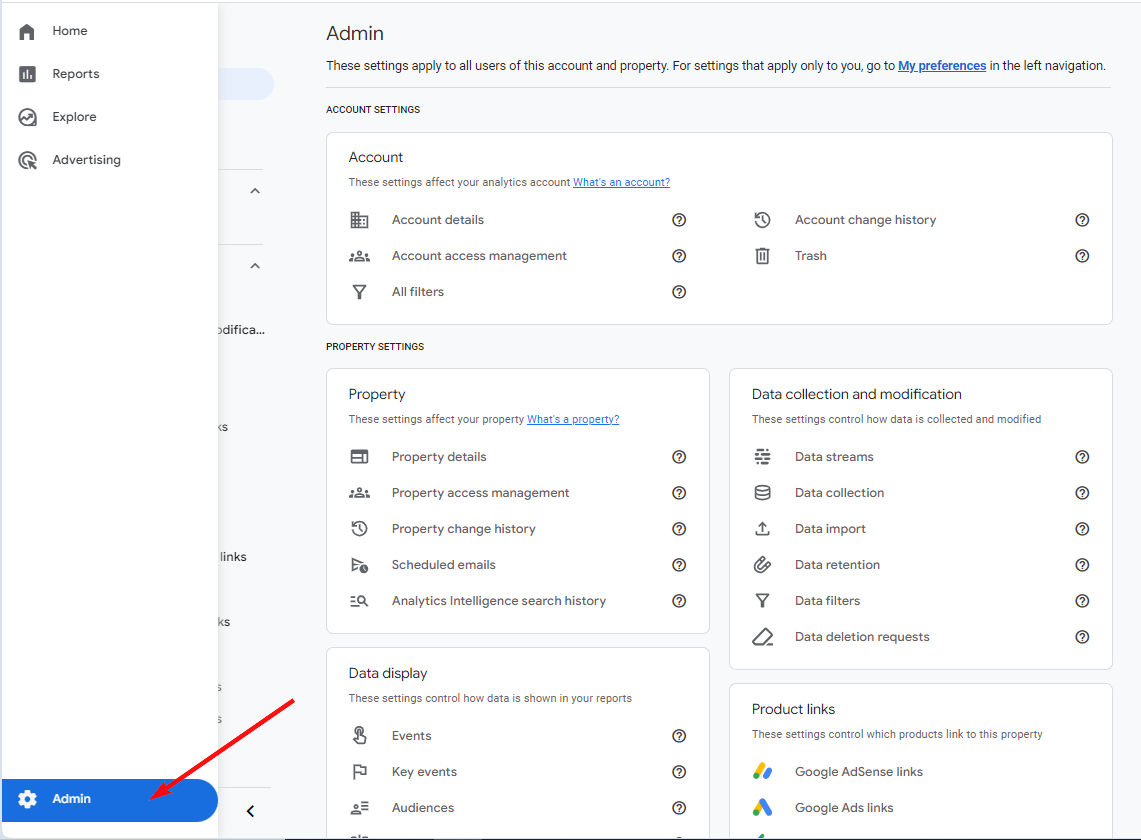
Step 2. Scroll down and find the “Product links” card, then click on “Search Console links”.
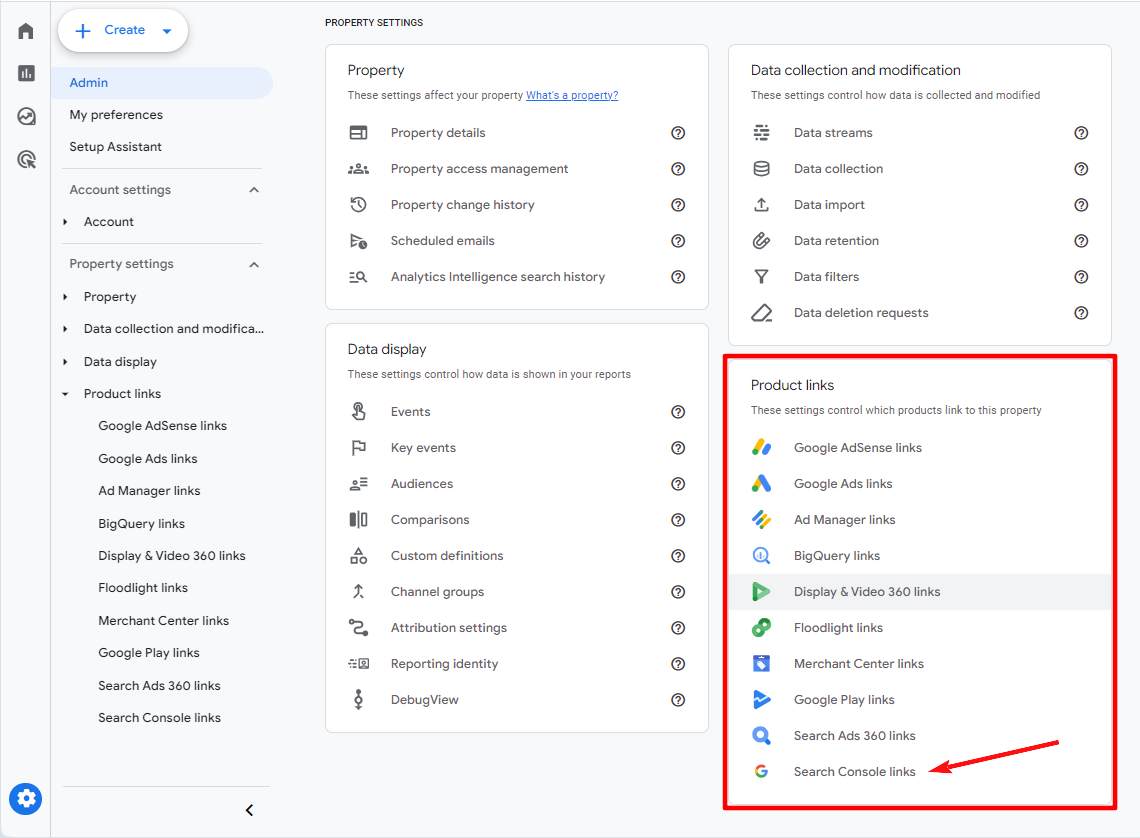
Step 3. Click «Link».
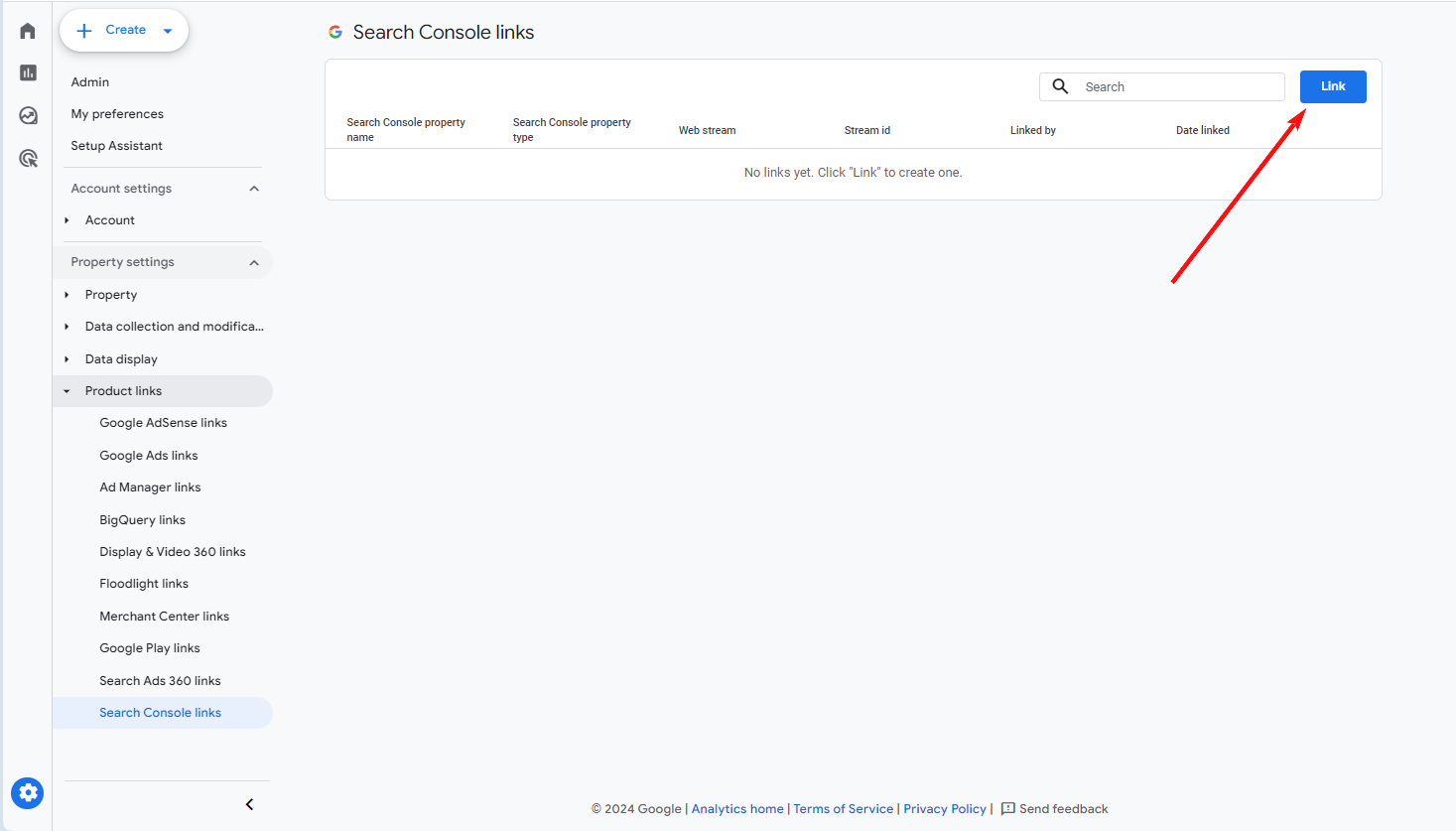
Step 4. Click «Choose accounts».
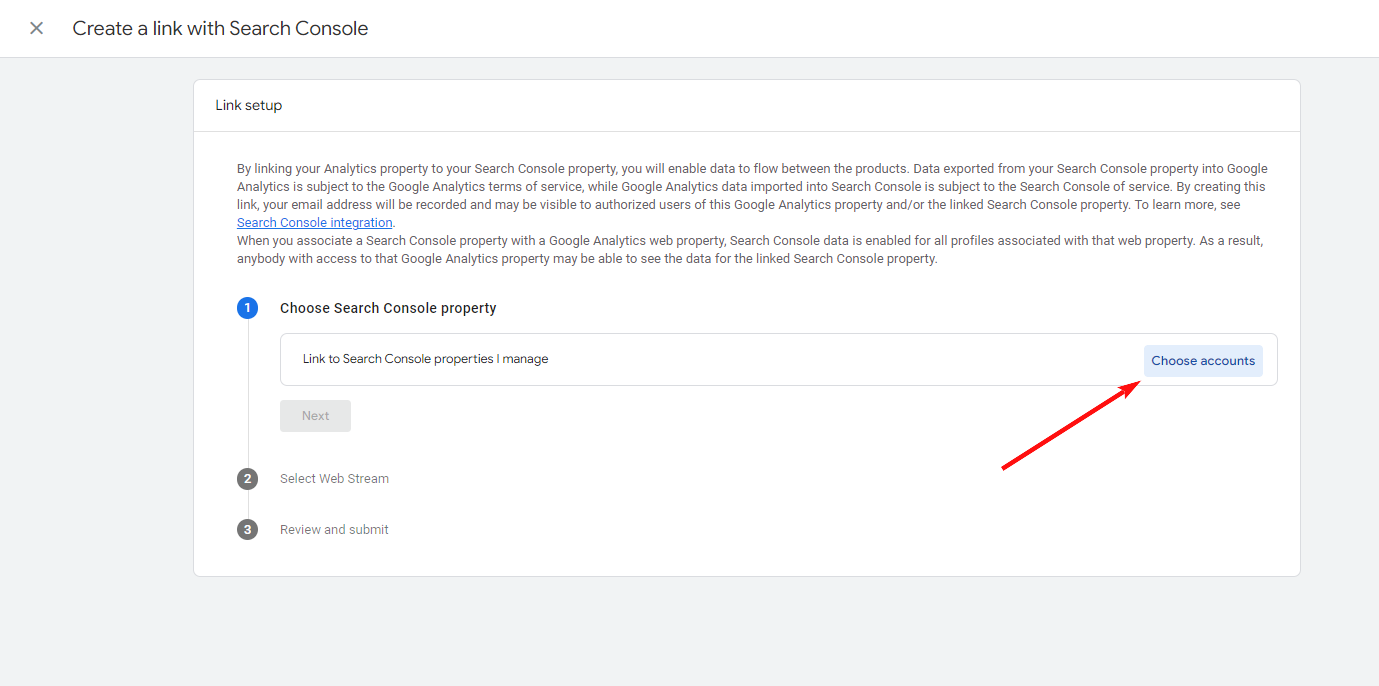
Step 5. Select a Search Console property and click «Confirm».
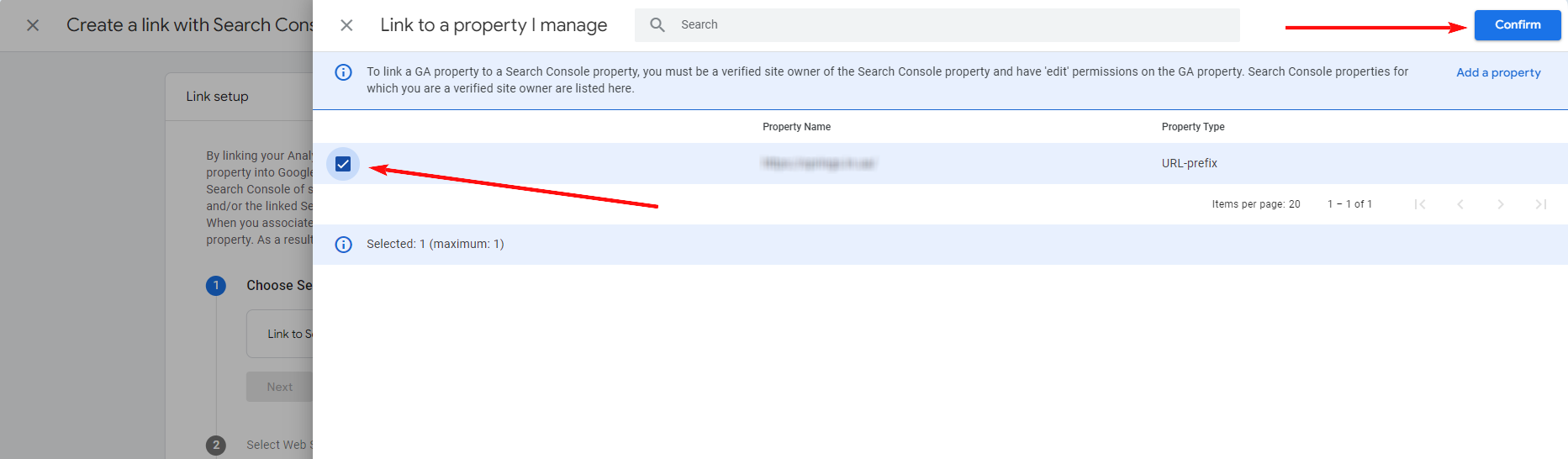
Step 6. Click «Next».
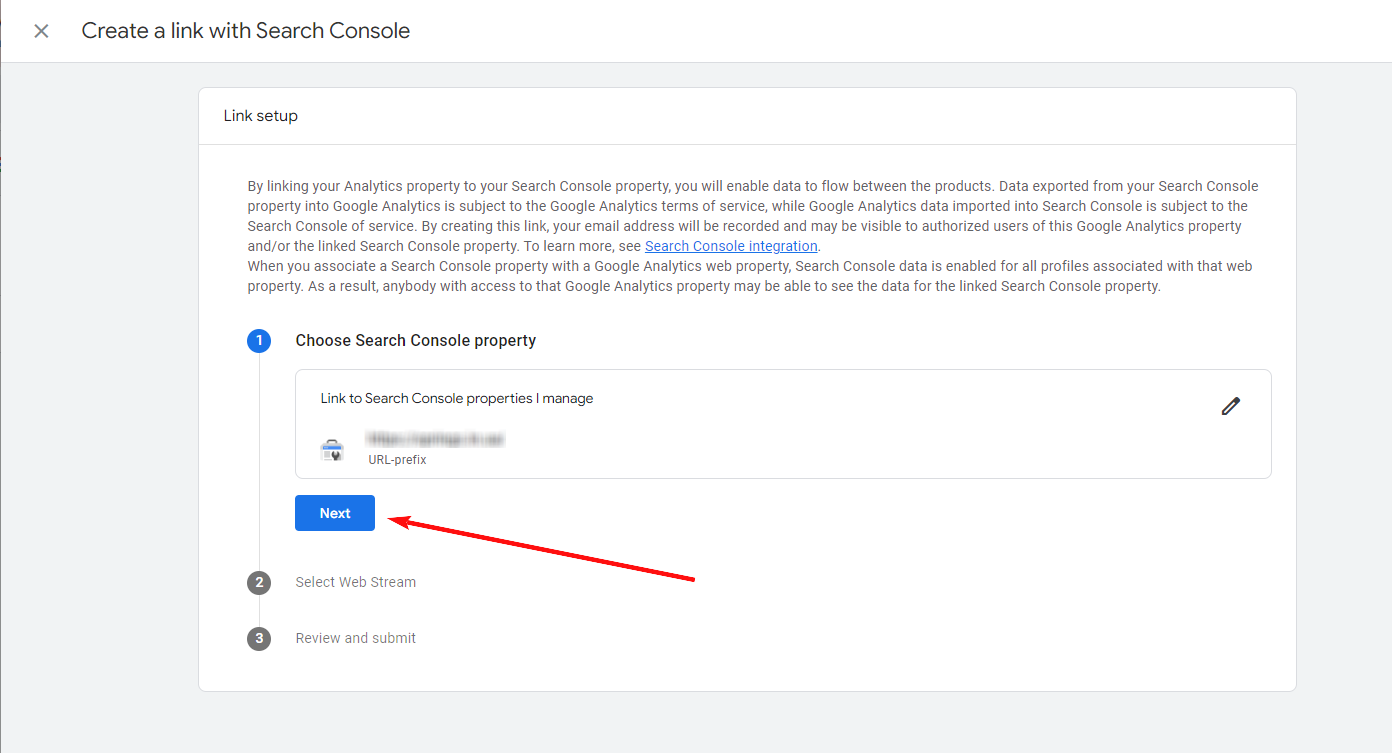
Step 7. Select the desired Web Stream and proceed to the next step.
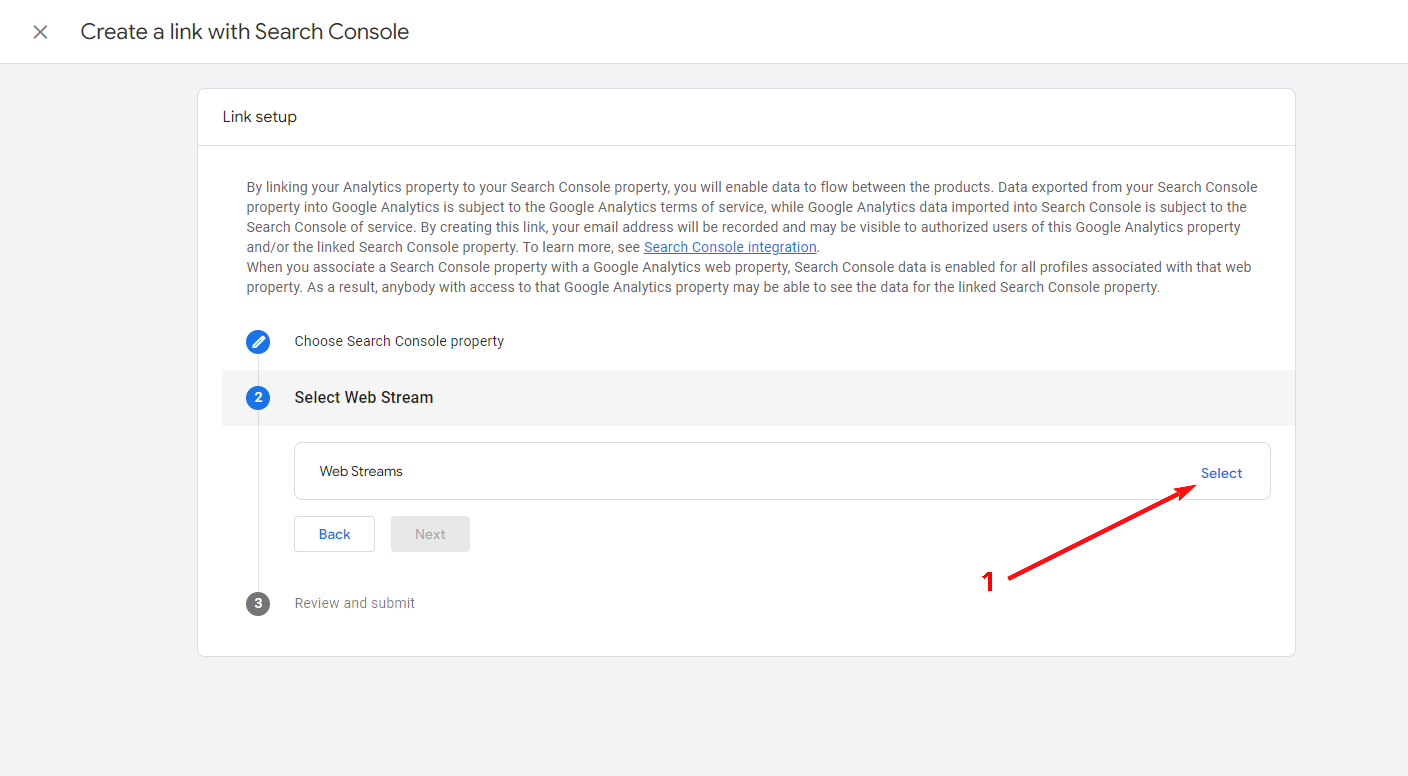
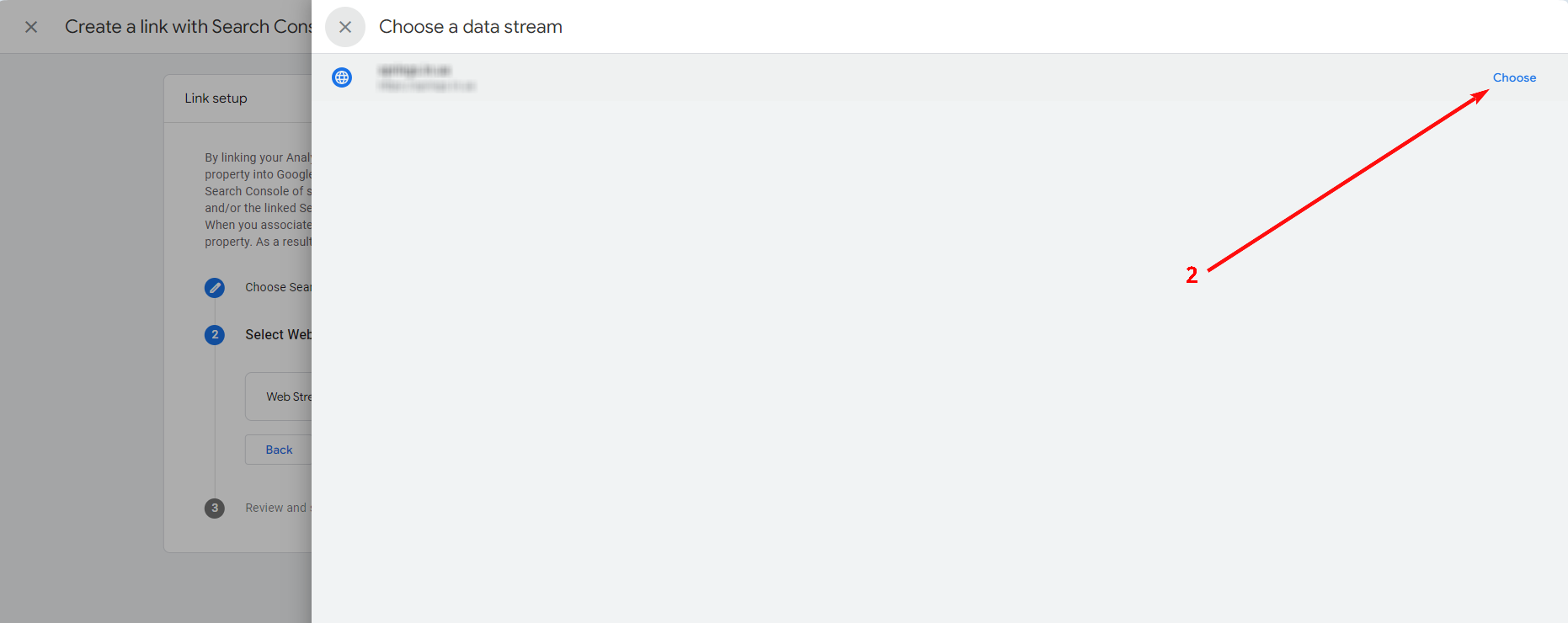
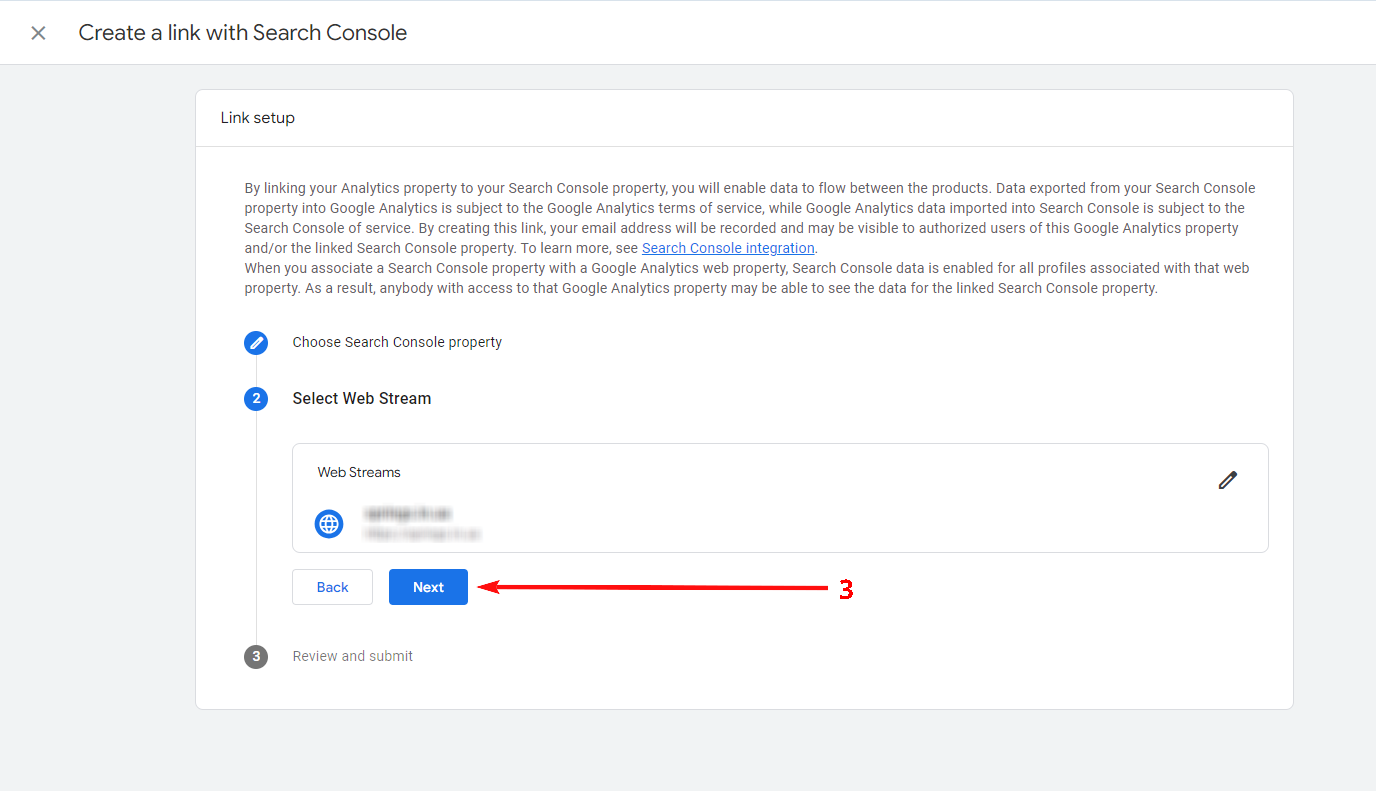
Step 8. Check that the resource and Web Stream match, and click «Submit».
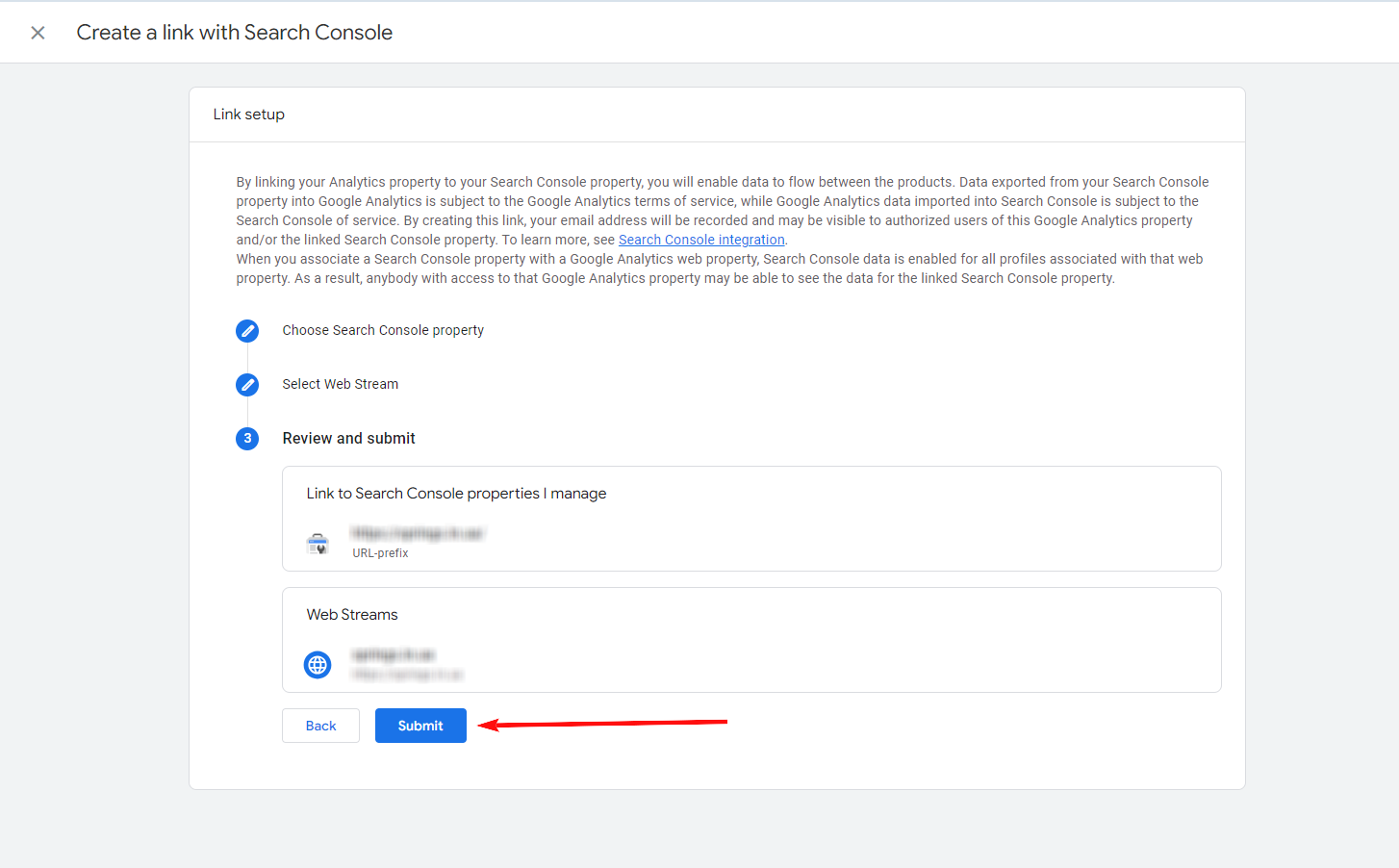
This will generate a “Link Created” icon, indicating that you have successfully linked a Google Search Console account to Google Analytics 4.
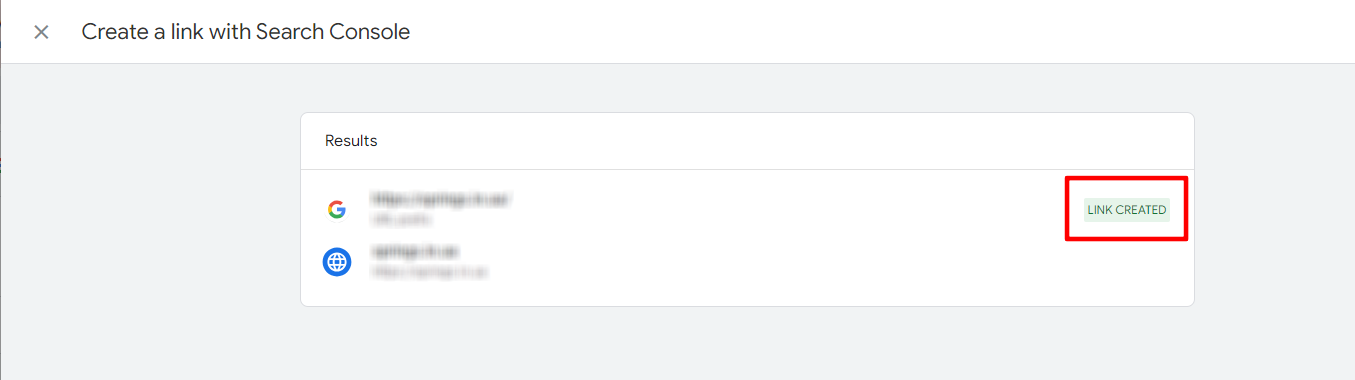
Where to find GSC data in Google Analytics 4?
After completing the steps above, you might be wondering where to find the Google Search Console reports in Google Analytics. The answer is straightforward. Let me show you:
- Go to the GA4 account you have linked to the GSC and click the Reports tab.
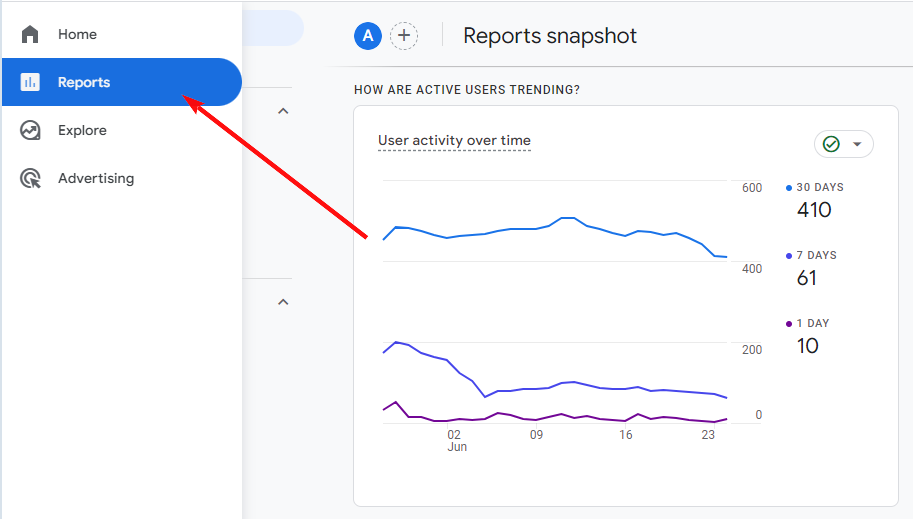
- Reload the page and the GSC reports will appear in the left navigation menu.
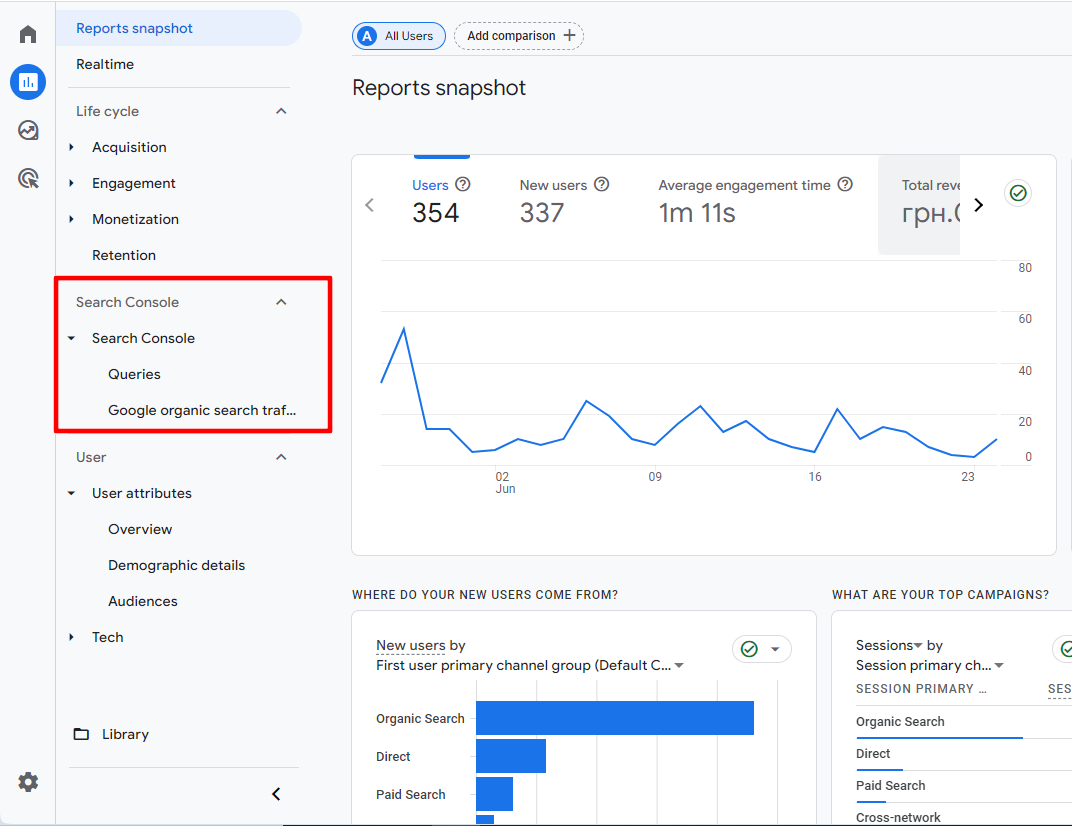
Conclusion
Linking Google Analytics 4 with Google Search Console is a vital step in understanding how users find and interact with your website. This integration provides valuable insights into search performance, user behavior, and opportunities for optimization, helping you refine your SEO and content strategies.
At Leadige, we specialize in helping businesses set up and optimize their analytics tools for maximum effectiveness. Whether you need assistance with integration, data analysis, or strategy development, our team is here to support you. Visit our contact page to learn how we can help you get the most out of your digital marketing efforts.