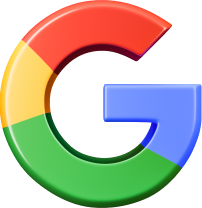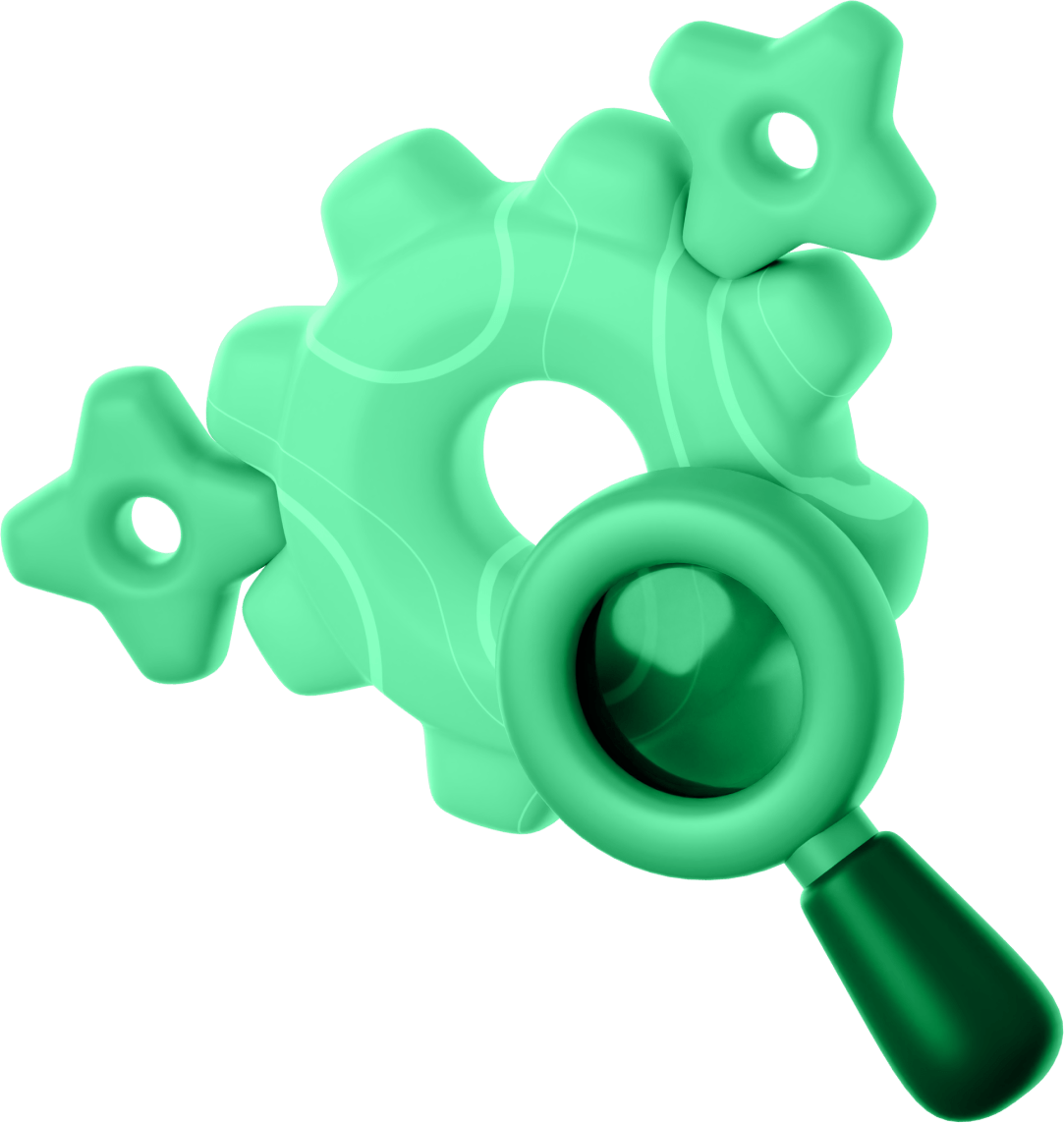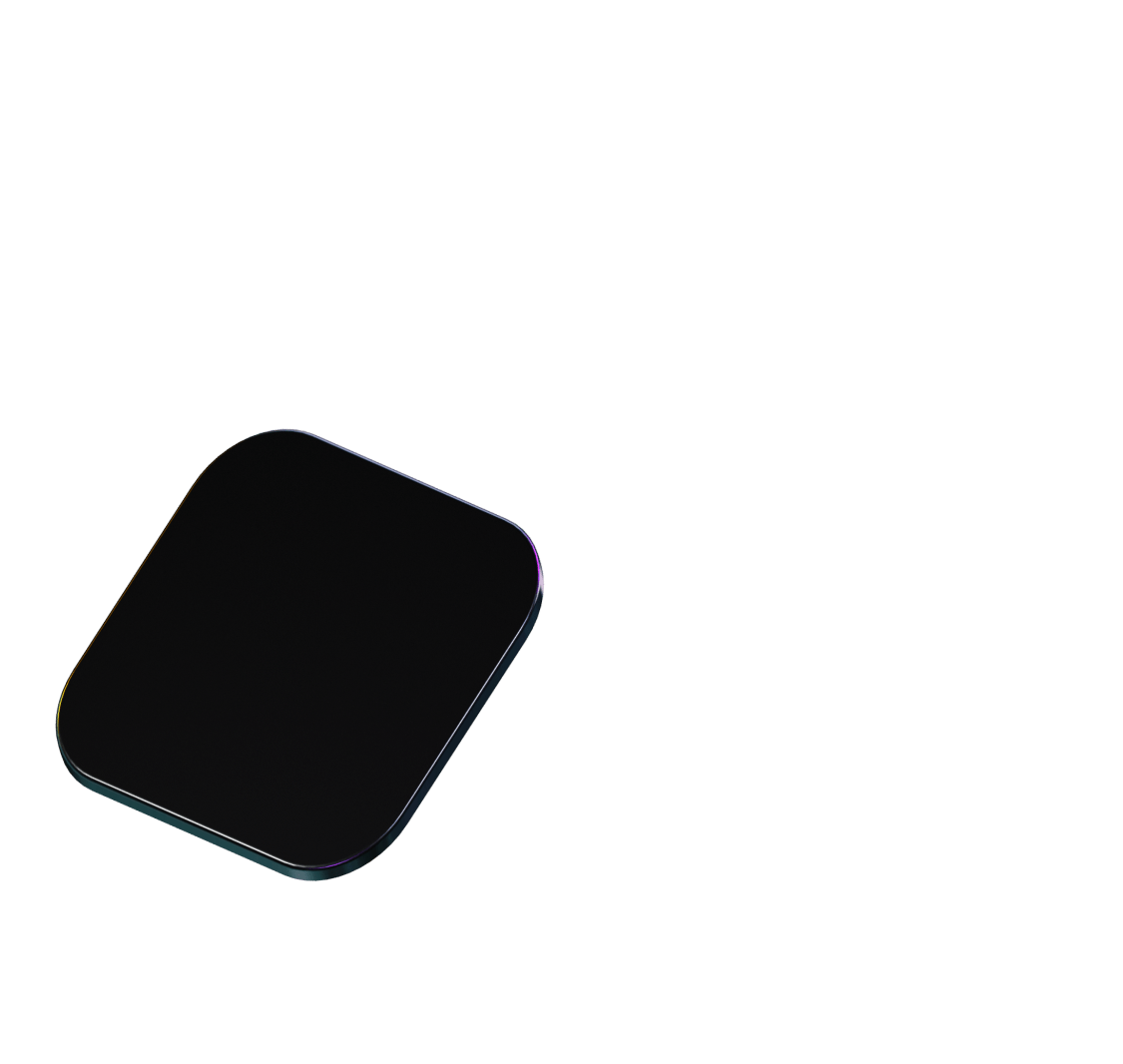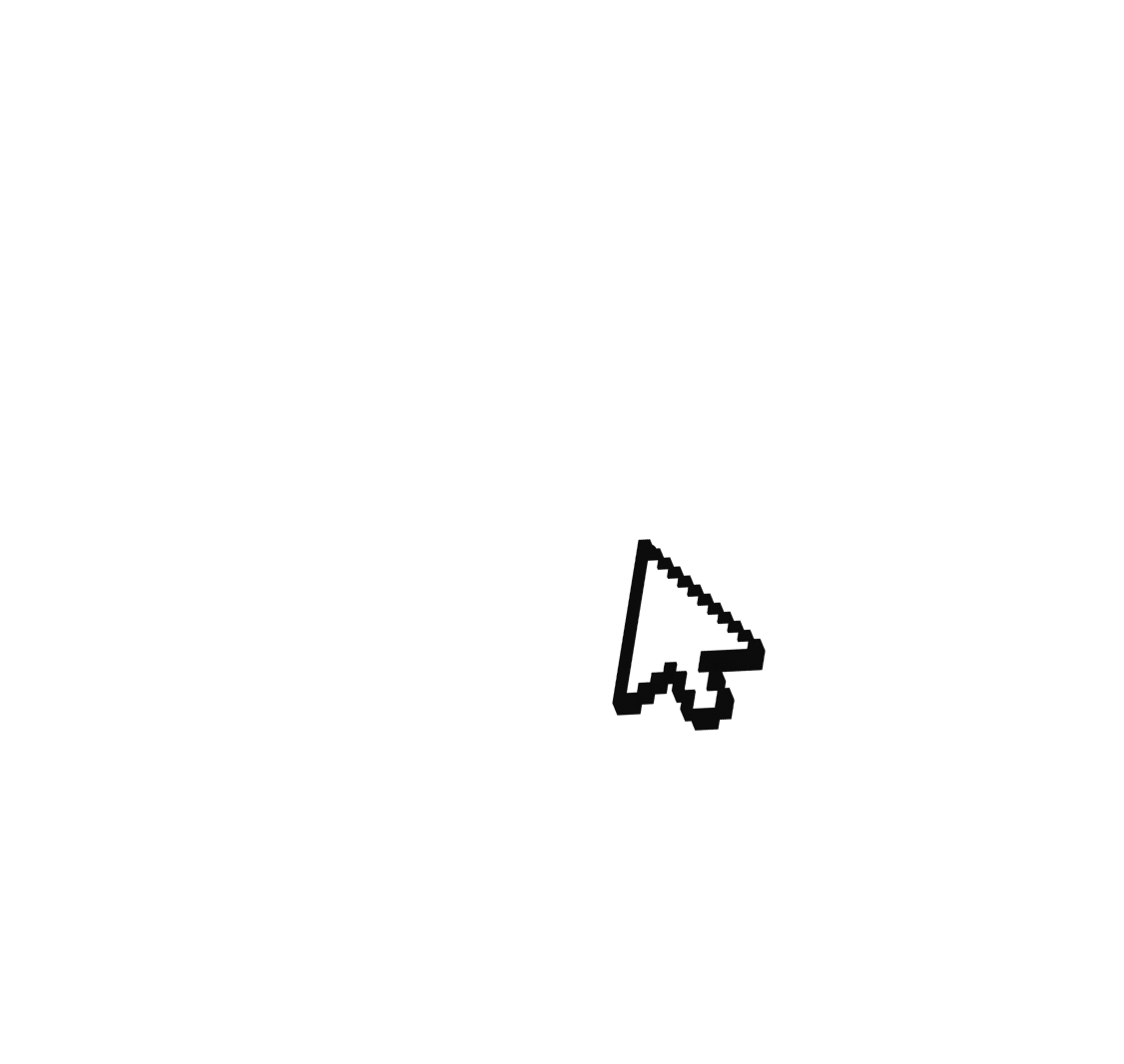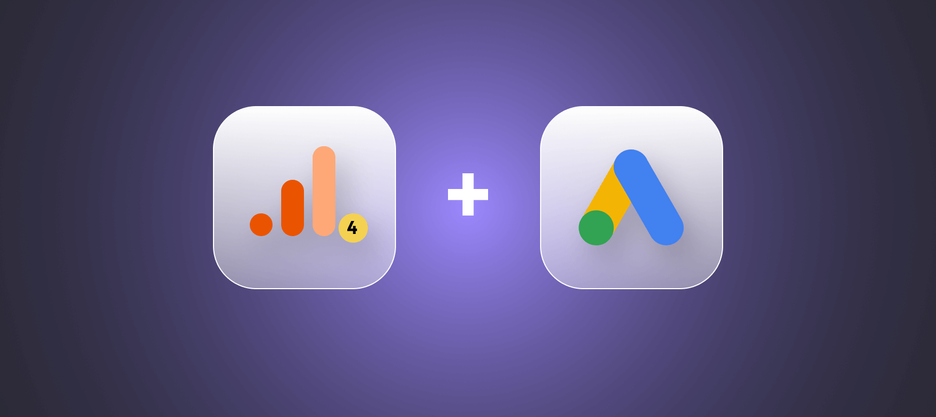
How to Link Google Ads and Google Analytics 4: Step-by-Step Guide
Google Analytics 4 (GA4) offers advanced tracking features, event analysis, and machine learning capabilities, making it a powerful tool for enhancing your advertising performance. By linking Google Ads and Google Analytics 4, you can gain a deeper understanding of your customers’ journeys and optimize your campaigns accordingly. Here’s a detailed, step-by-step guide on how to link these two platforms.
Why Link Google Ads and Google Analytics 4?
Before diving into the steps, let’s understand why linking Google Ads and GA4 is beneficial:
- Unified Data: Integrate your ad performance data with your website analytics for a comprehensive view.
- Enhanced Insights: Gain insights into user behavior post-click, which helps in optimizing ad spend.
- Improved Targeting: Use GA4 audiences for remarketing in Google Ads.
- Conversion Tracking: Track conversions more accurately and understand the customer journey.
Options on how to link Google Ads and Google Analytics 4
To connect Google Ads with GA4, you need to have editing permission in GA4 and an administrator level in Google Ads (access to a regular account or MCC).
There are 2 ways to connect:
- Through the GA4 interface.
- Through the Google Ads interface.
Regardless of which method you choose, the result will be almost the same. However, please note that conversions will be transferred to GA4 only after you confirm this transfer in your Google Ads account.
How to link Google Ads and Google Analytics 4 in GA4 account
Step 1. Click on “Admin” in the lower-left corner.
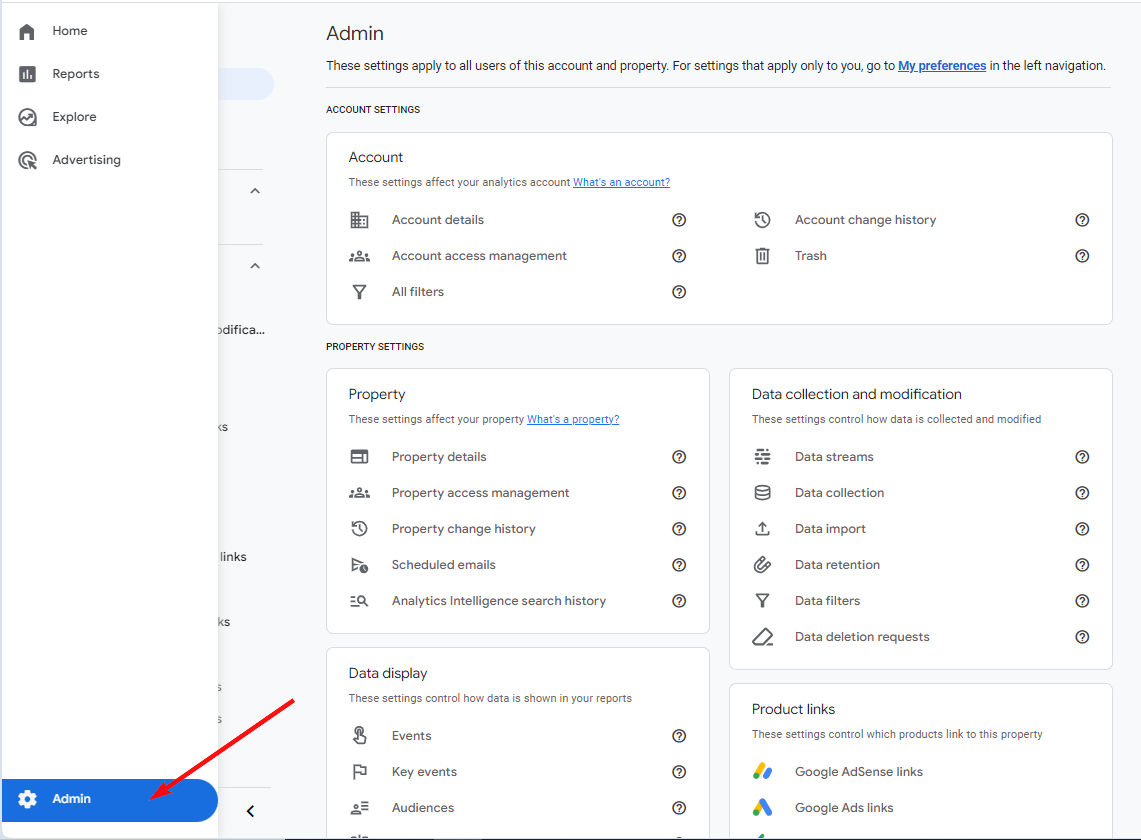
Step 2. Scroll down and find the “Product links” card, then click on “Google Ads links”.
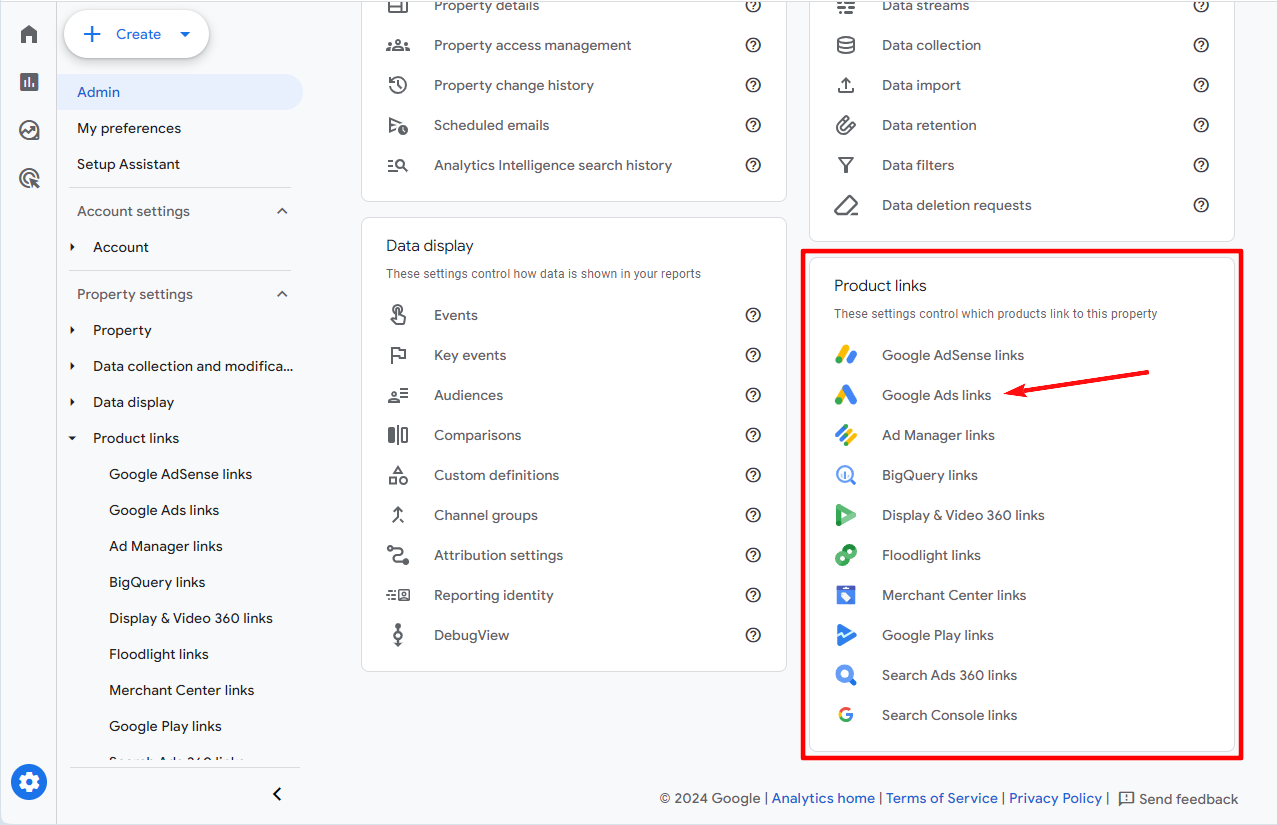
Step 3. Click on the “Link” button.
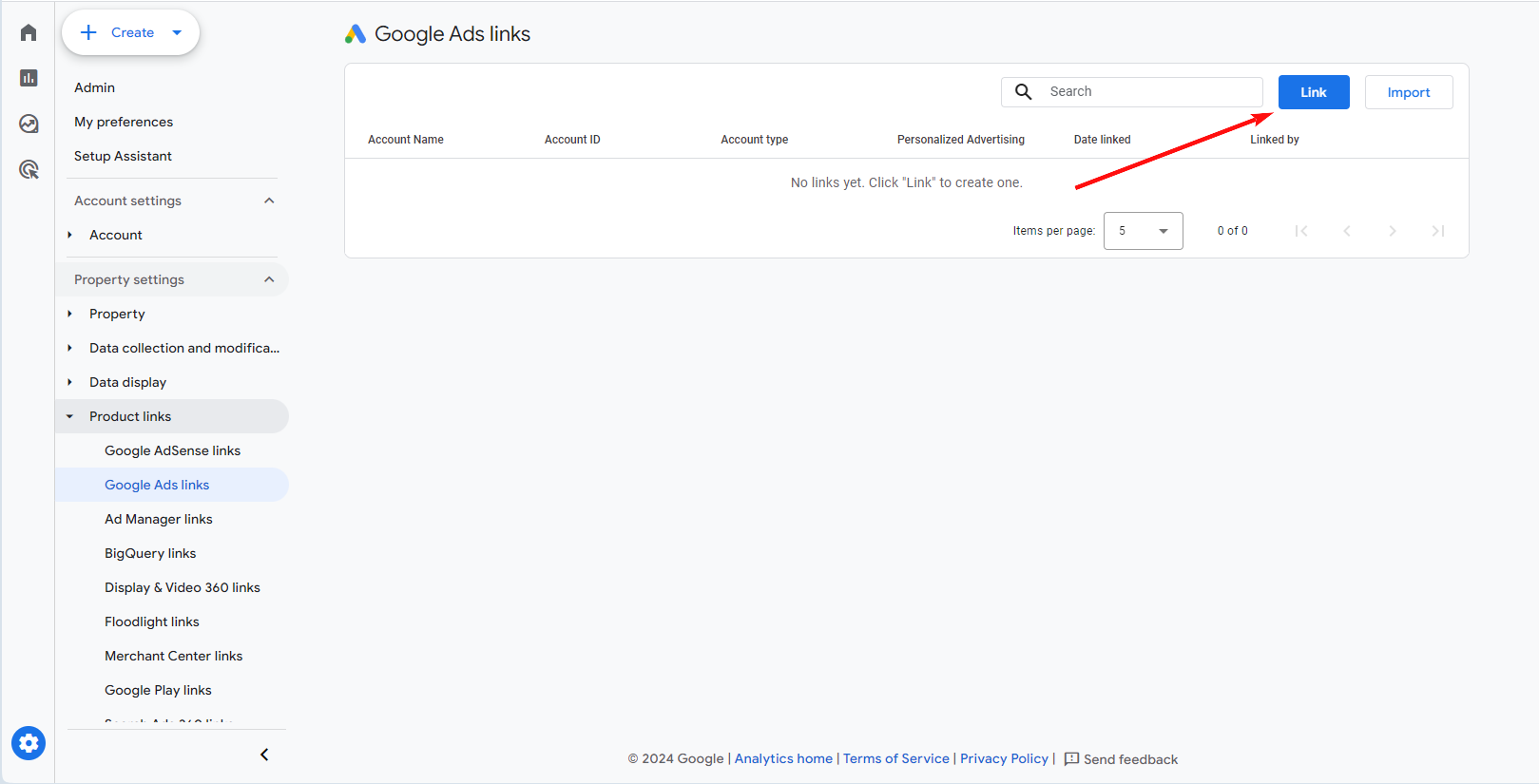
Step 4. Click «Choose Google Ads accounts».
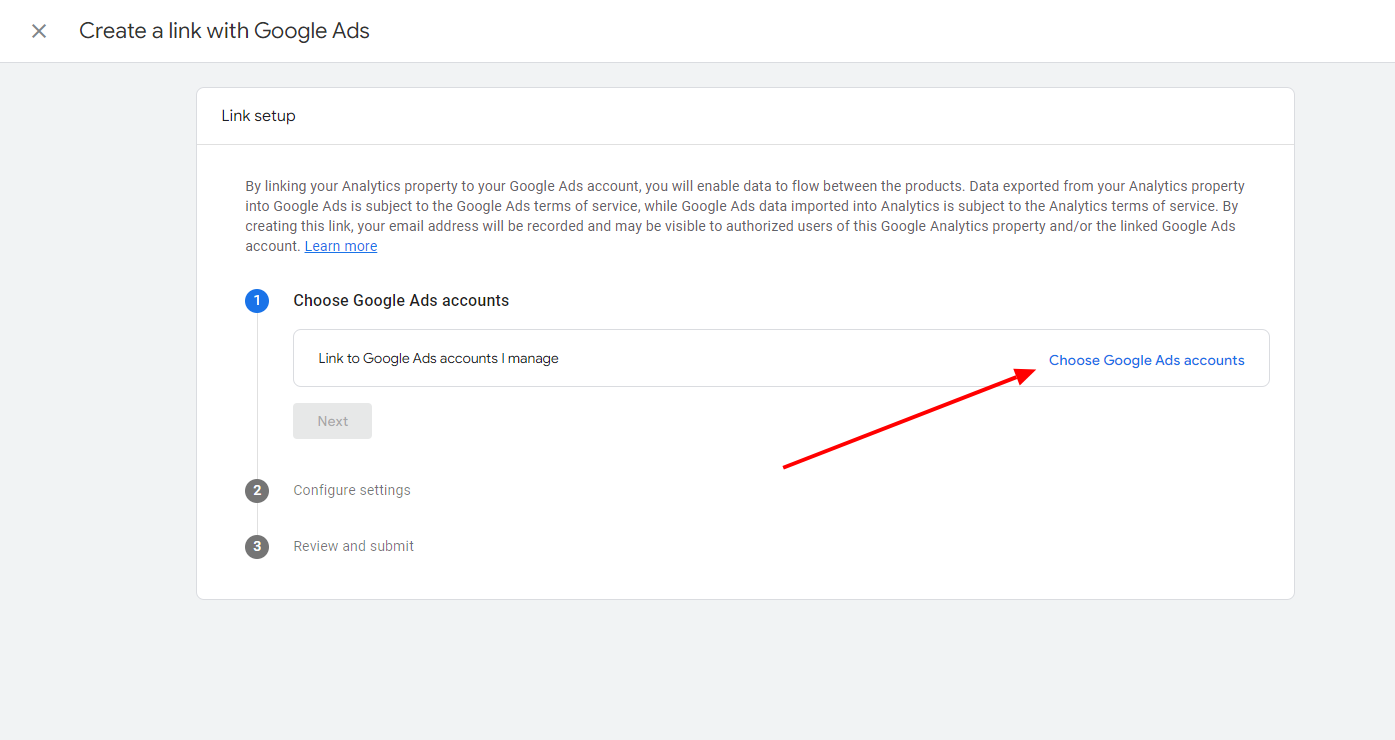
Step 5. Select a Google Ads account and click «Confirm».
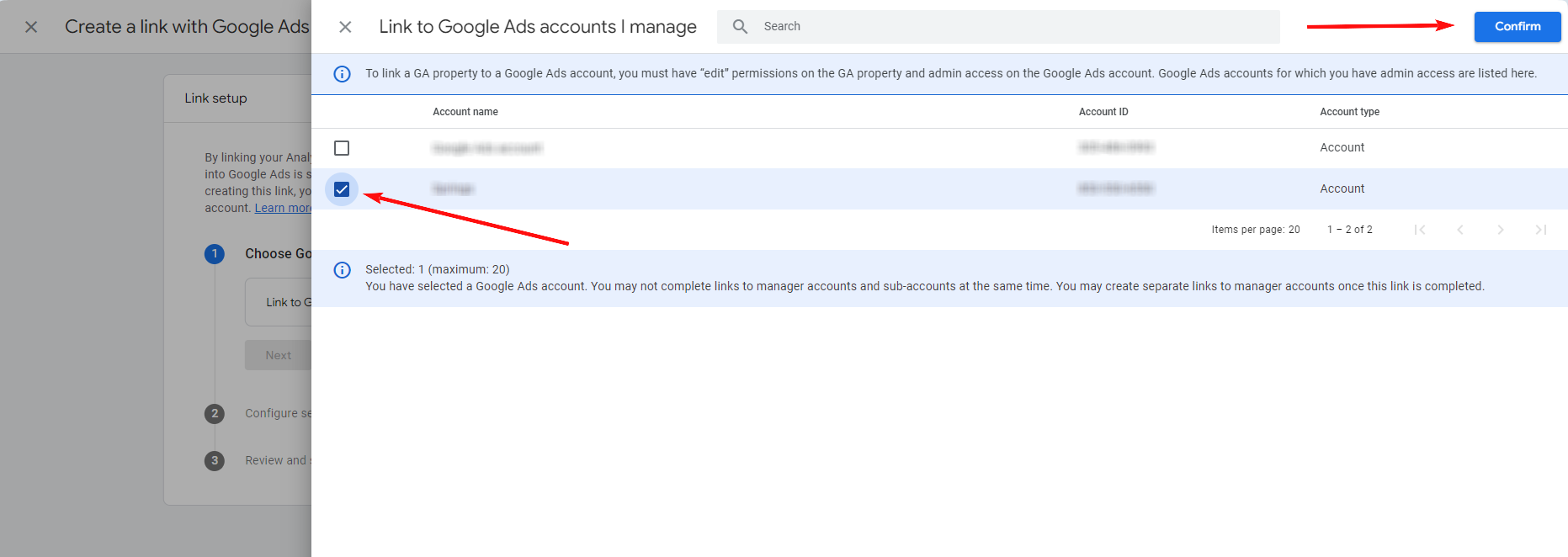
Step 6. Click «Next».
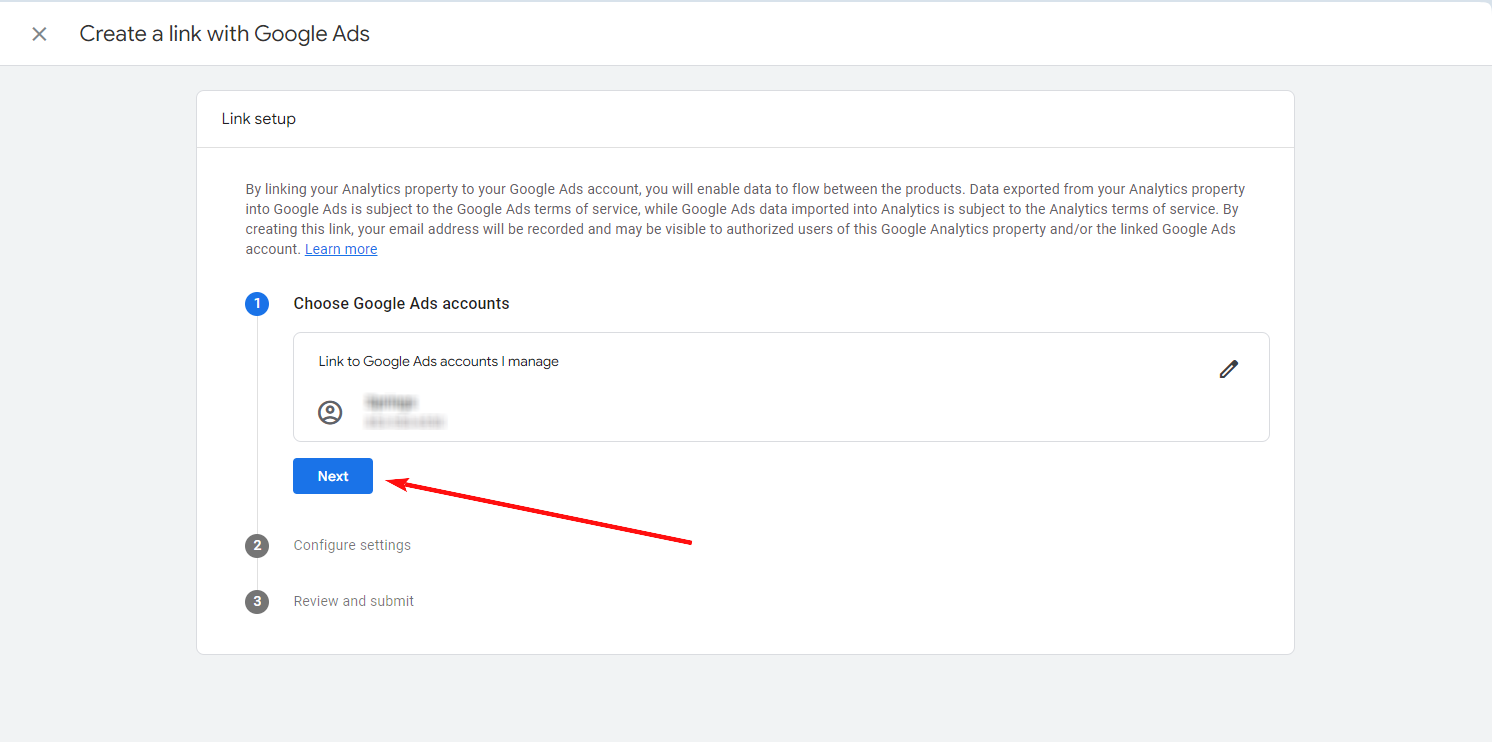
Step 7. Configure the personalized advertising settings and the auto-tagging feature (gclid). If you are marking traffic with utm tags, select “Leave my auto-tagging settings as they are”. You can change these settings at any time. When everything is configured, click “Next”.
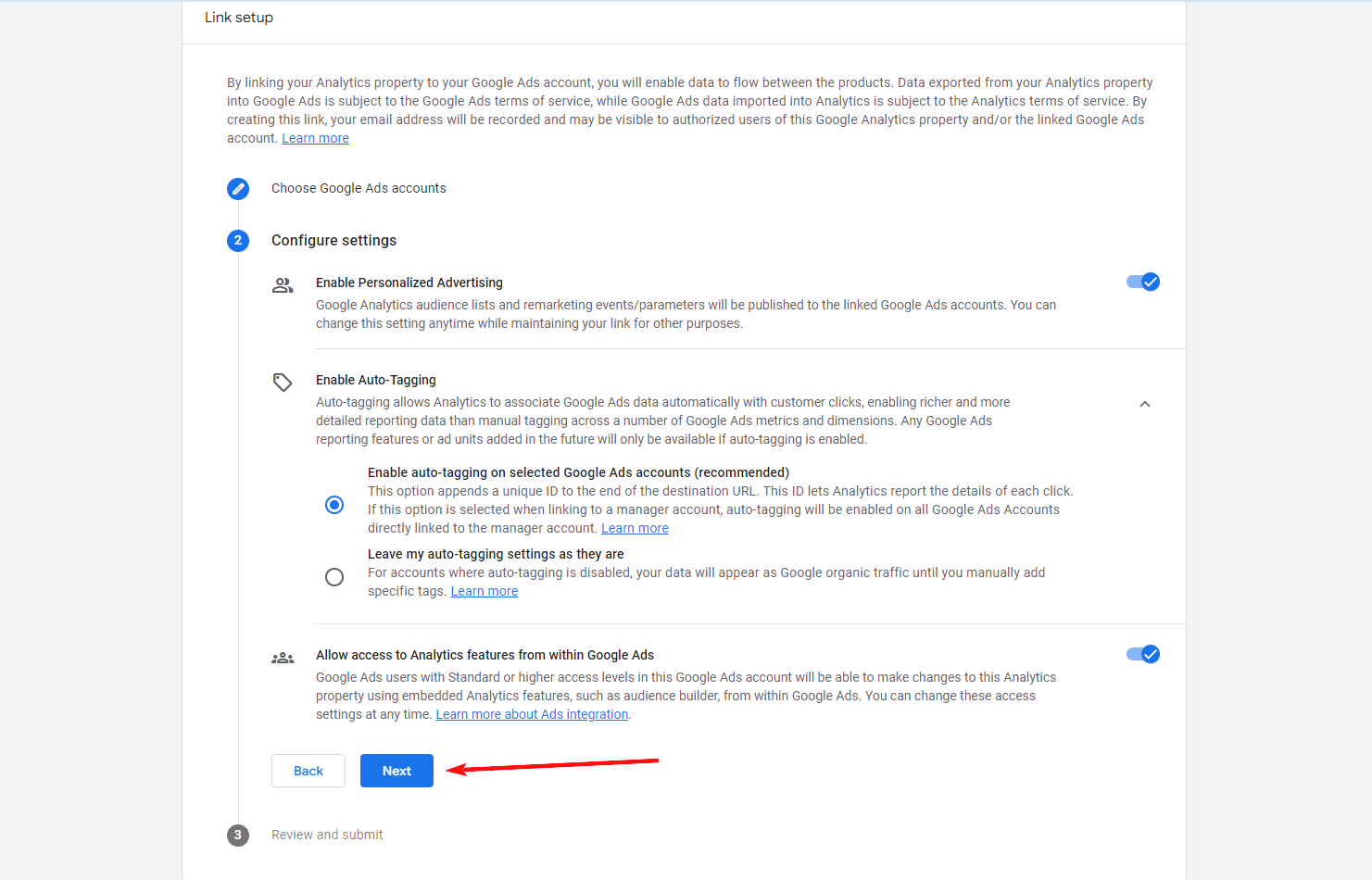
Step 8. Check your settings and click “Submit” to complete the linking of Google Analytics 4 and Google Ads.
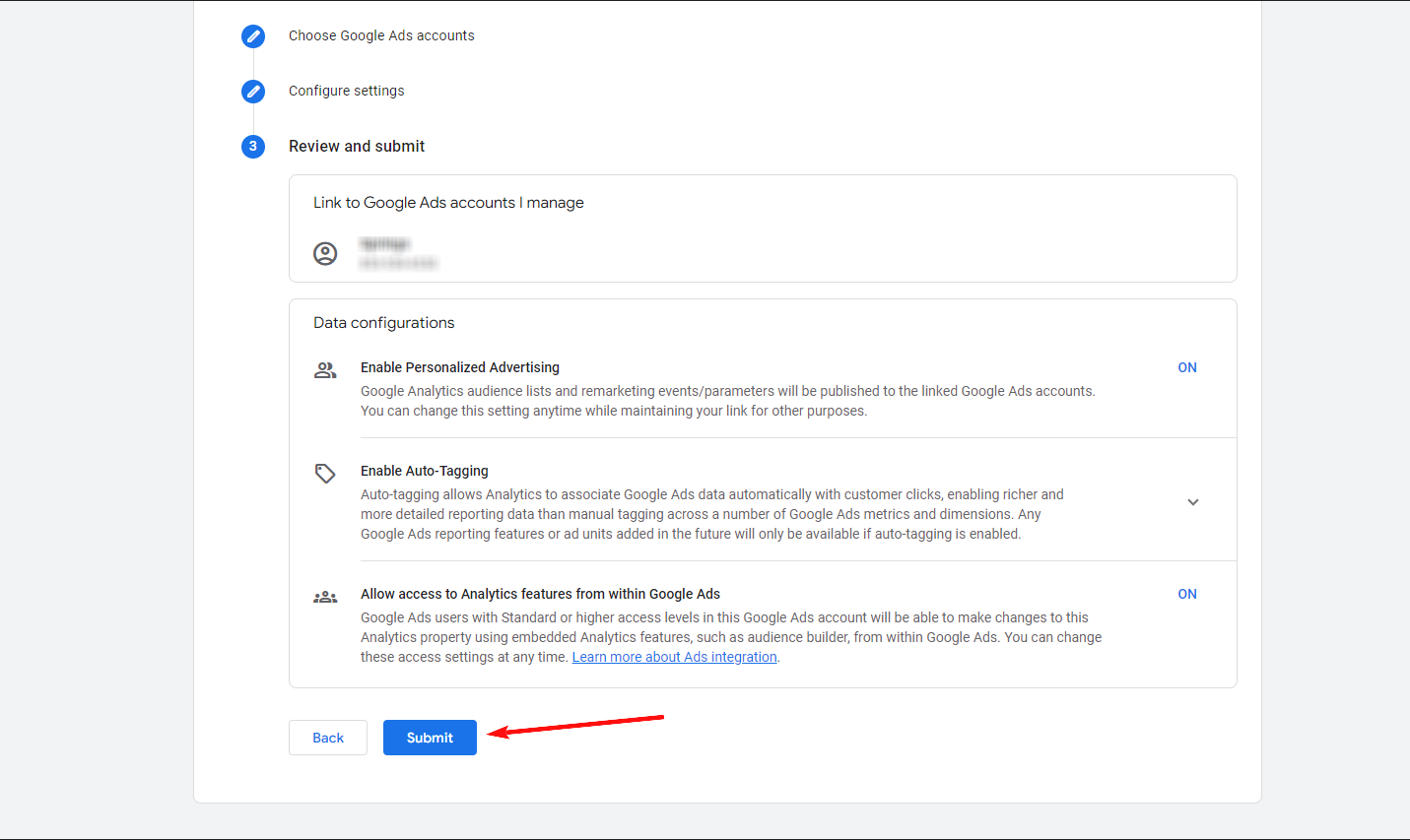
This will generate a “Link Created” icon, indicating that you have successfully linked a Google Analytics 4 account to Google Ads.
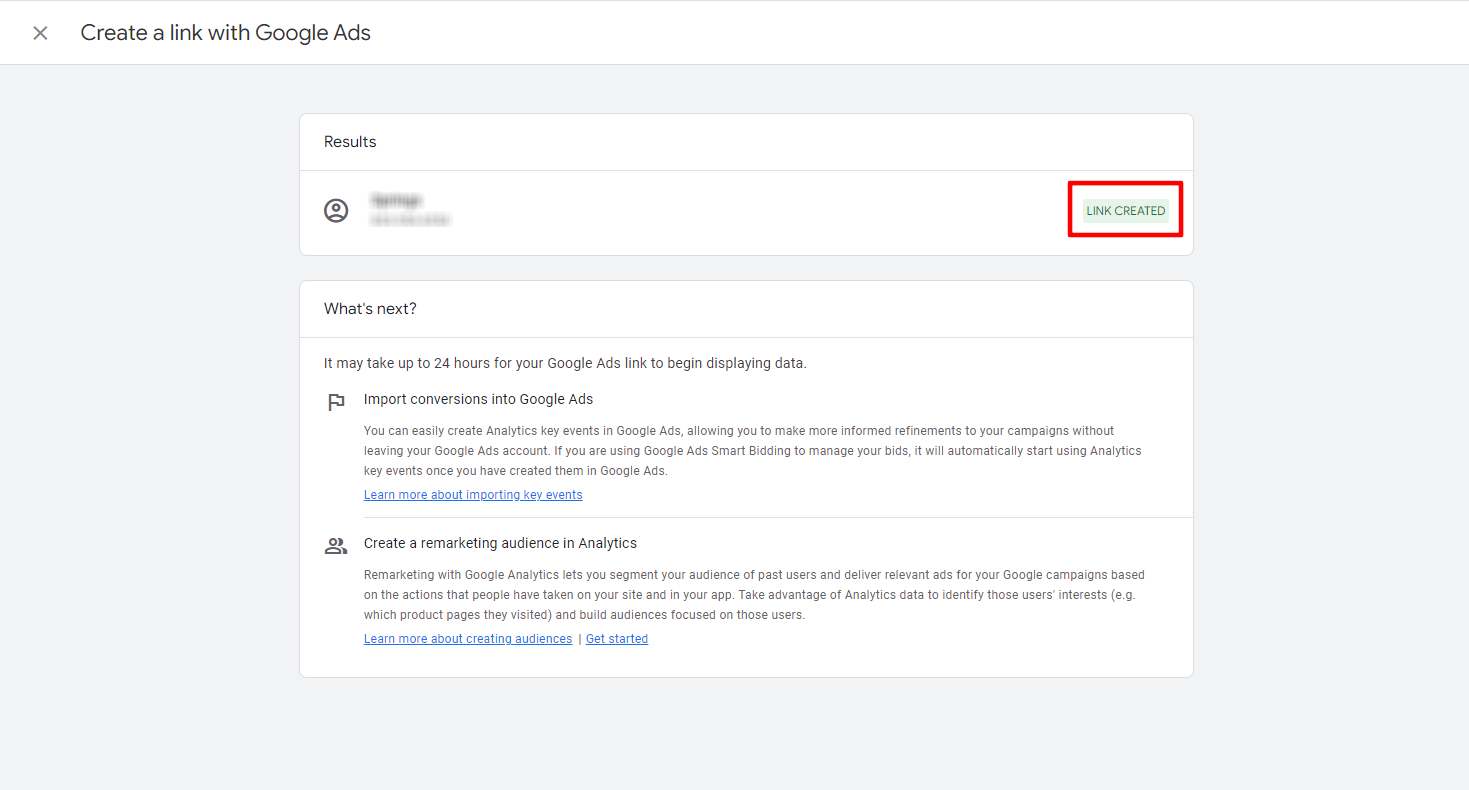
How to link GA4 in Google Ads interface and import conversions
If you’ve already linked accounts in the GA4 interface, you don’t need to link them again in Google Ads account, but you need to import conversions. I’ll tell you how to do this at the end, but for now, let’s look at how to link GA4 in the Google Ads interface.
Step 1. Go to your Google Ads account, hover over “Tools” and in the navigation menu that pops up, click on “Data manager”. Next, in the Featured products section, you need to find and click on “Google Analytics (GA4) & Firebase”.
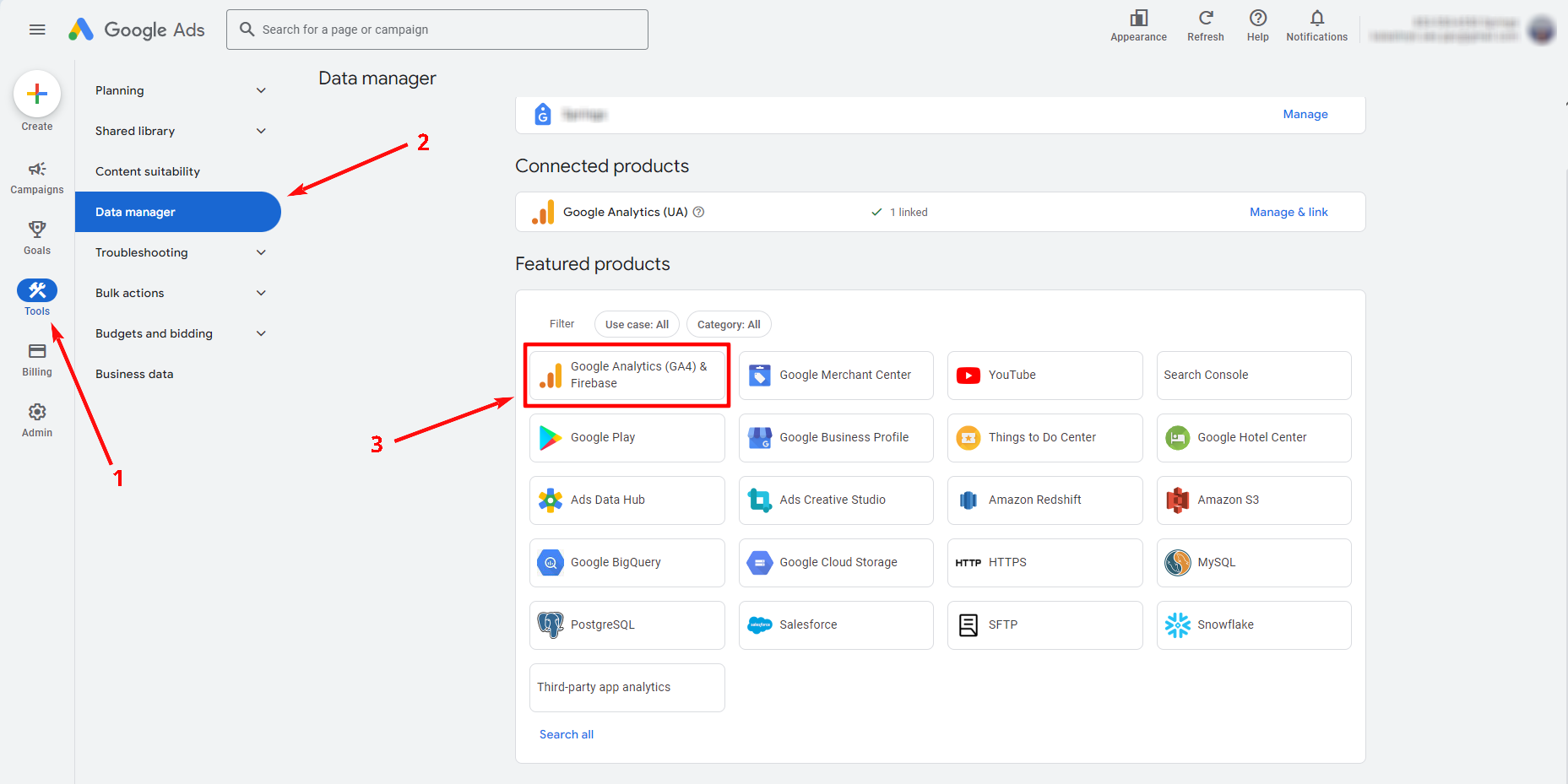
Step 2. Select a Google Analytics property and click “Next”.
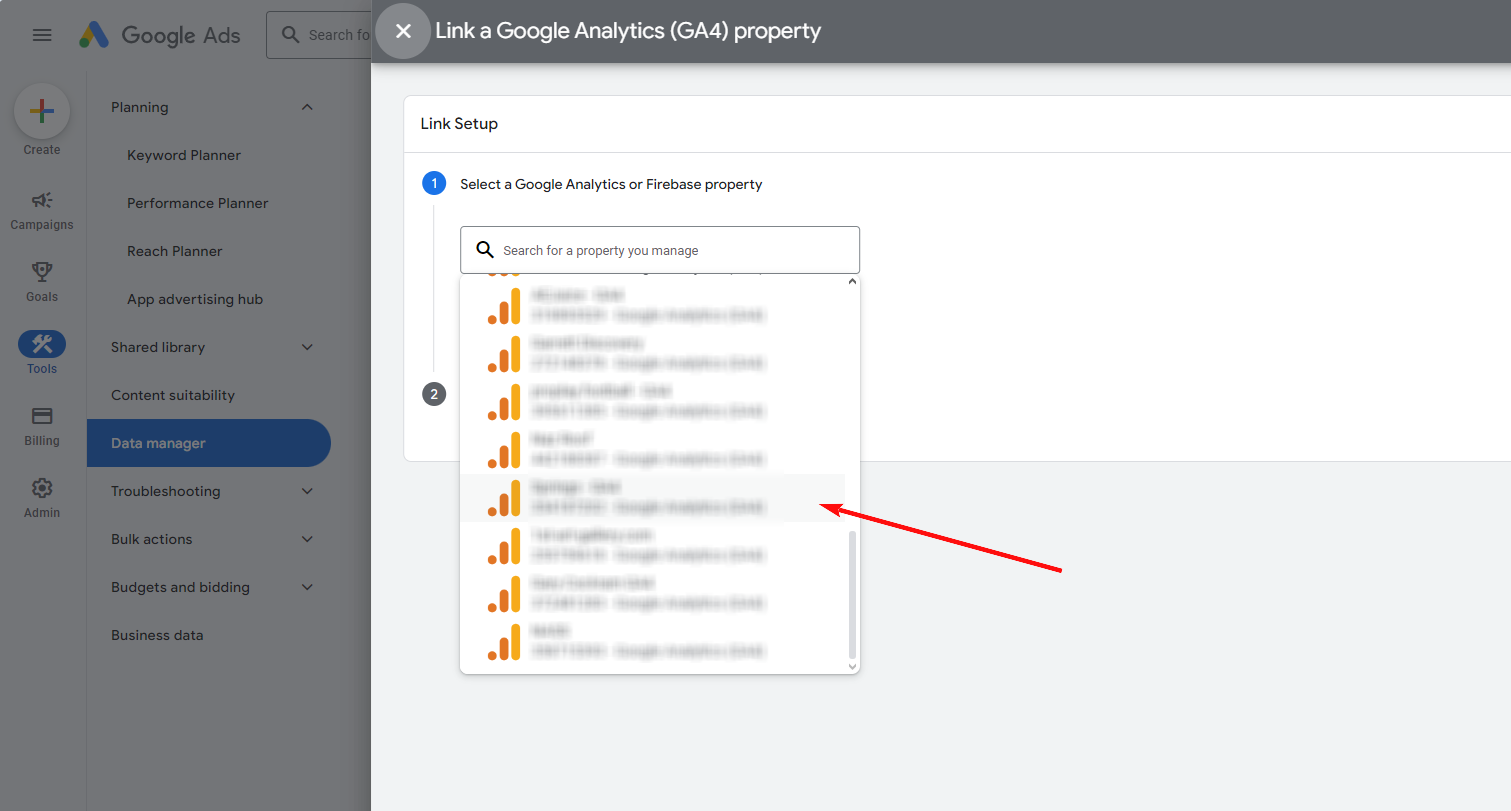
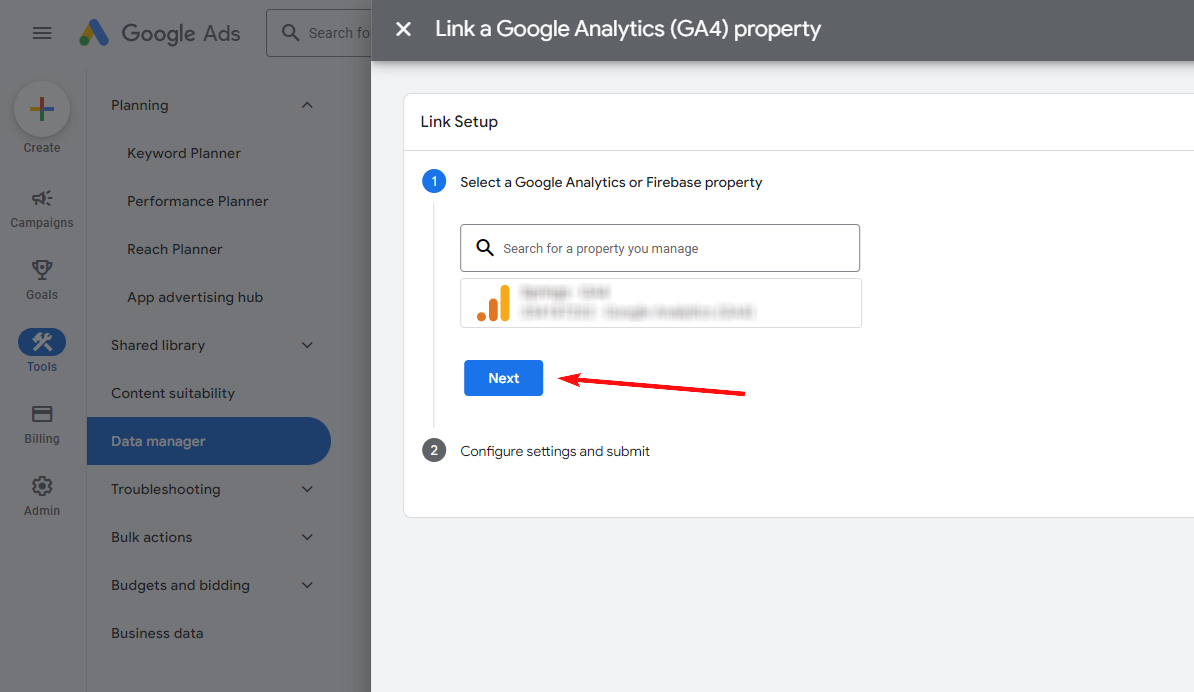
Step 3. In the Data Sharing section, set the switch to On. This will import all existing conversions and audiences from Google Analytics into Google Ads. Next, click on the “Link” button.
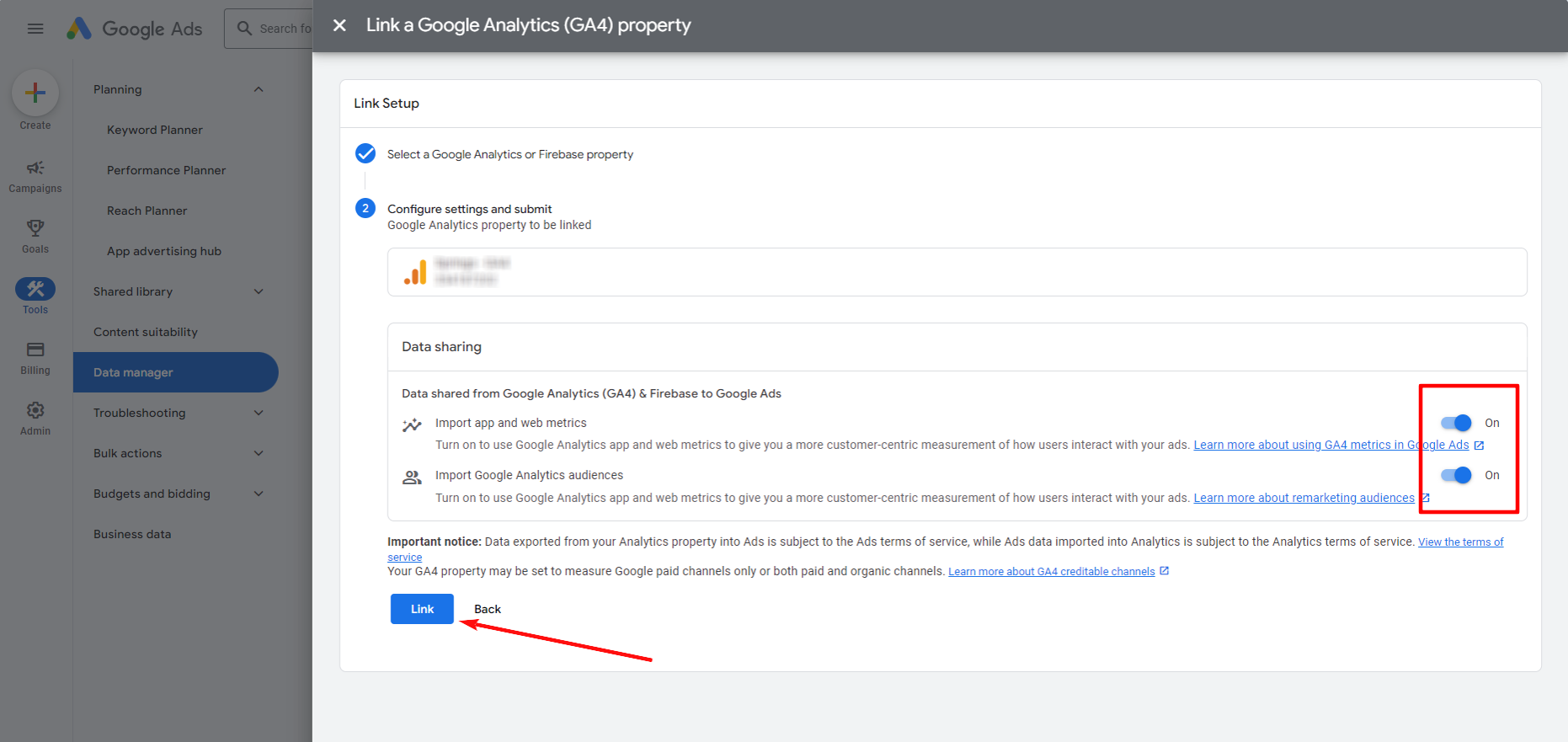
If the “Linked” icon appears, you have done everything correctly and linked Google Analytics and Google Ads.
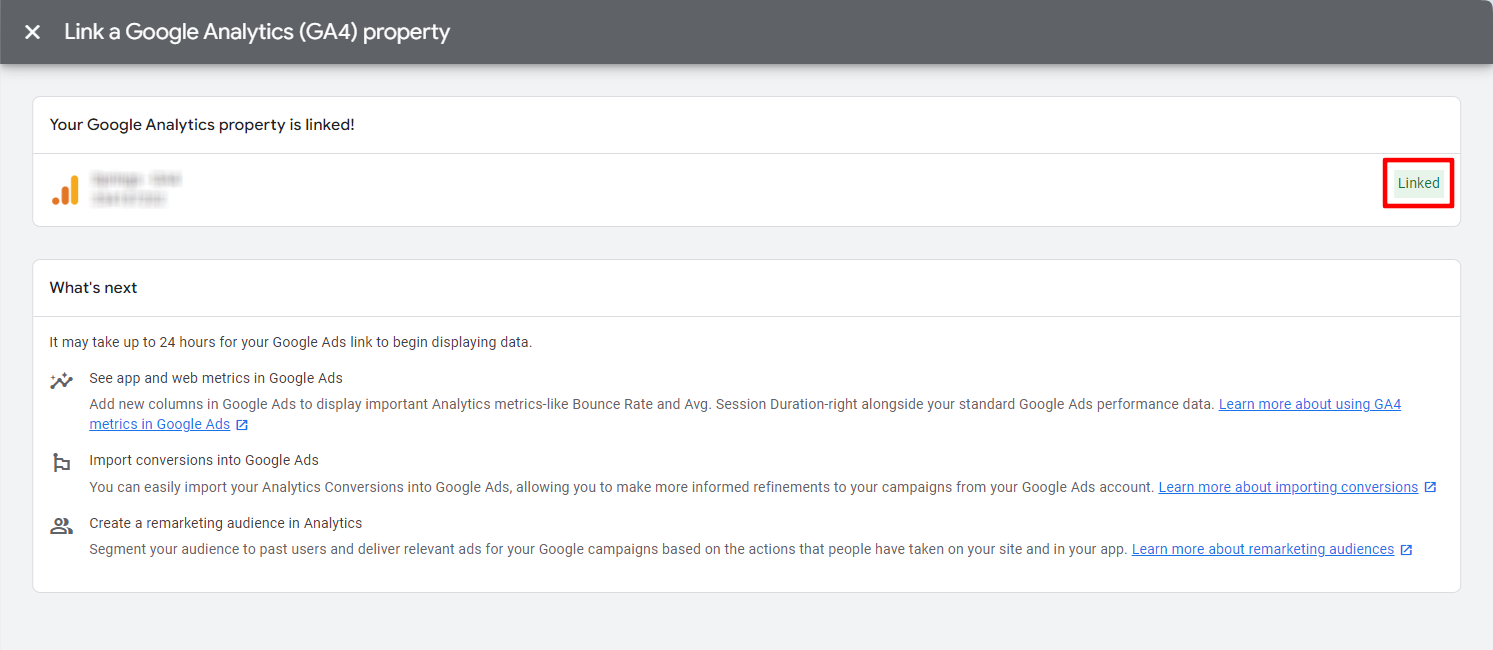
Where to find Google Ads data in Google Analytics 4?
After a while, the data will start to appear in GA4. Once you have linked your Google Ads account and Google Analytics 4, you can find your Google Ads data in GA4 in Advertising -> Planning -> Google Ads.
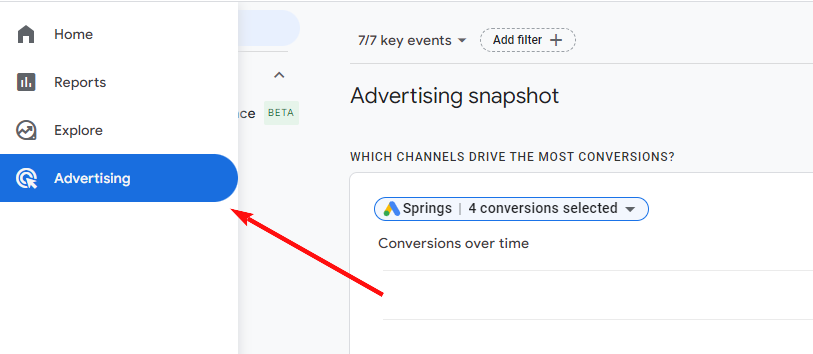
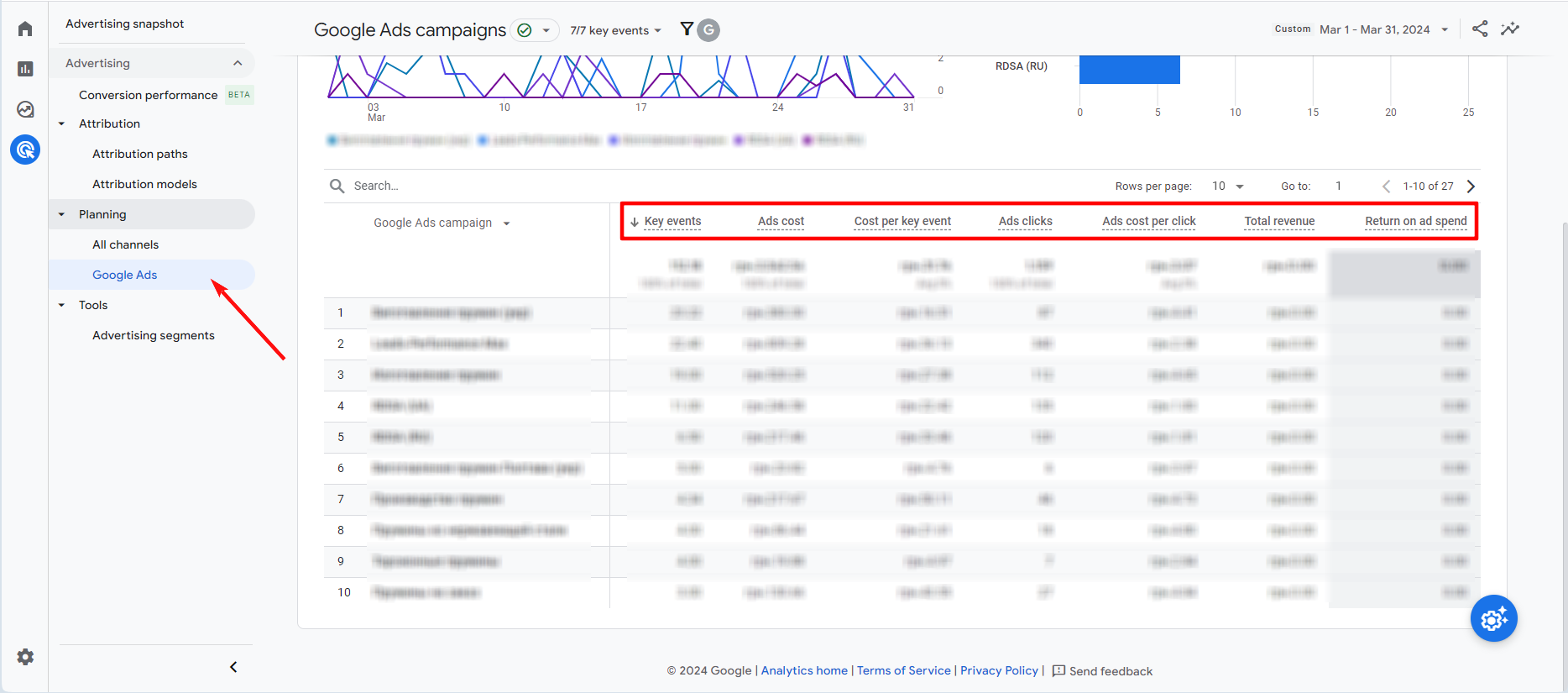
Conclusion
Linking Google Ads with Google Analytics 4 provides a comprehensive view of your marketing performance. By following these steps, you can easily link your accounts, enabling better data analysis and more informed decision-making for your campaigns. This integration helps you understand your customers’ behaviors and optimize your advertising efforts for better results.
By leveraging the combined data from GA4 and Google Ads, you can identify opportunities for improvement, track your advertising performance over time, and ultimately drive more traffic and conversions to your website. Stay proactive in analyzing and optimizing your strategies to ensure sustained business growth.
Our team is ready to help you seamlessly connect Google Ads with GA4, interpret your data, and implement strategies that drive real results. Visit our contact page to learn how we can support your digital marketing success.